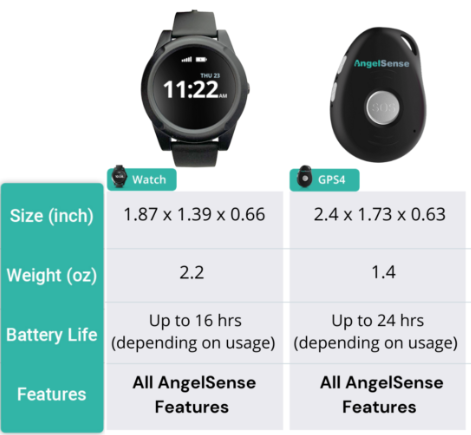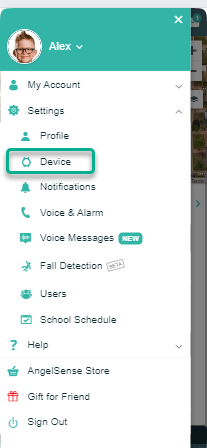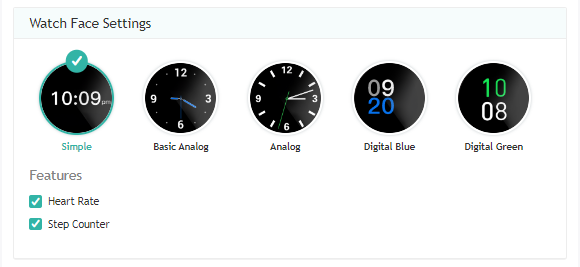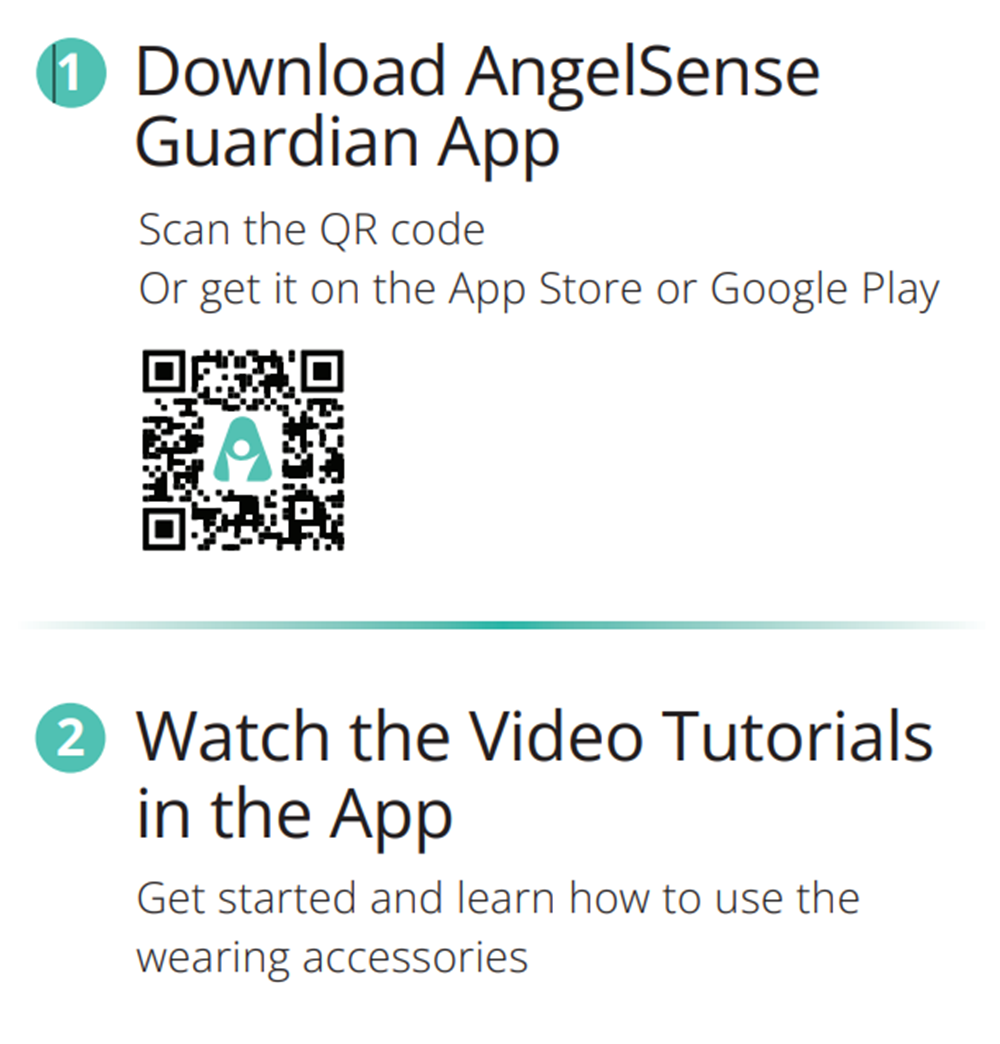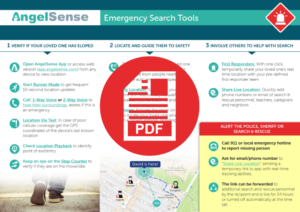Business hours: Monday - Friday 8:00 - 5:00 PM EST (excluding US Holidays) Live Chat via website: http://www.angelsense.com Live Chat via AngelSense App: Go to your app, click on "Help" then "Contact Us" Live Chat via Facebook Page: click here Email: support@angelsense.com Phone: +1 888-999-2023 or 1-646-770-2950 (888) 795-2023 Canada Toll Free (808) 1890825 UK Toll Free...
GO »AngelSense Watch FAQ
What is the difference between the AngelSense Watch and the other AngelSense devices?
- Features: It has all the same features as the previous model.
- Location Playback is not enabled automatically because it drains the battery more. It needs to be enabled in the app for each place separately.
- Alarm has one type of sound, with either loud or soft volume level.
- Wearing: Watch Straps for the Angel Watch
- Who we designed the AngelSense Watch for: Elderly, adults, young adults, older children, really anyone that will tolerate wearing a watch.
- Battery Life: Up to 16 hours with typical usage. The AngelSense Watch has a slightly shorter battery life compared to other AngelSense devices, due to a smaller battery size.
- Charging: It only takes 1 hour for a full charge. The Watch shows the battery level while it’s charging.
What comes with the AngelSense Watch?

- AngelSense Watch + SIM Card
- Magnetic Charging Dock + USB Charging Cable
- Screen Protector
How do I order extra parts? What is available?
- Immediately after your purchase on our site
- Existing customers, please contact Customer Care to order accessories
- Optional accessories include: Charging Dock w/Cable, Charging Cable, a Charging Adapter, Alternate Watch Straps, Voice Minutes and Replacement Watches.
What SIM comes with the AngelSense Watch?
- USA: AT&T or T-Mobile
- Canada: Rogers only
- UK: O2
Is it waterproof?
No, it has an IPX7 waterproof rating and is water-resistant and can withstand being splashed with water or being attached to wet clothing. To protect your AngelSense Watch, we strongly recommend not submerging it in water. Please note that even waterproof devices are not designed to survive washing in a washing machine (due to physical stress, temperature, and detergents).
How do I order it?
- Order on our website:
- Select a service plan
- Complete your purchase at checkout
- After you complete your order for the watch kit, you will be able to Add minutes, extra chargers or any other AngelSense accessories to your original order if needed
For a 2nd AngelSense Watch, please contact Customer Care so we can place the order for you and have the 2nd AngelSense Watch added to your account with the discounted service plan.
- 888-999-2023 (toll free) or 1-646-770-2950
- Mon-Fri, 8:00 – 5:00 EST
If I ordered the AngelSense Watch as a replacement device, how do I add it to my account?
- If you ordered it from the AngelSense Store in your app then it’s been added to your account automatically. You will need to activate it in your app settings, fully charge it and take it out in transit. See: Activating a Replacement Device
- If you are a new customer, please download the AngelSense App, charge your watch for 1 hour then take it out with you minimum approximately 1.5 miles away from your house for it to connect with local cellular and GPS signals. Keep an eye on your App for notifications. Watch: Getting Started Video
How do I know the IMEI number?
- There is a sticker with your Watch’s IMEI number on the box it came in
How does the SOS Button work?
The SOS button is on the side of the watch. In order to use it, it needs to be enabled in the app. Once enabled, press the SOS button for 3 seconds, it will vibrate and either a Call Request or Call Direct will begin depending on which you have activated. The watch will show a screen indicating this.
Note: To enable/disable this feature in your AngelSense app: Main Menu > Settings > Voice & Alarm > SOS Button
How does the Fall Detection feature work?
When a fall is detected, a notification will be sent alerting the Guardian. Due to the sensitivity of the AngelSense Watch, the notification will say “We detected a Fall at Home”. Use the Assistive Speakerphone to check in & comfort with two-way voice communication for remote support. If your loved one requires assistance, you can then reassure them that you are on the way, give them instructions for what to do next, or even speak to people around them if they are in a public place. If they need medical attention, you can use the “Share Live Location” and share their exact location with live tracking with a trusted caregiver, family member or medical response team. We recommend doing a few trial runs with your loved one. See: Fall Detection
Does the AngelSense Watch show that a call is in process?
- 1-Way: The Watch screen does not show that a call is incoming or that a call is in progress.
- 2-Way: The Watch screen shows that a call is incoming and that a call is in progress.
- Only the Guardian calling can end the call. Pressing the SOS button or the watch screen during a call will not end it.
- SOS Call: The Watch screen shows that a call is outgoing and that a call is in progress.
How do you power off the AngelSense Watch?
- There is no power button on the Watch. It will power off when the battery runs out. It will power on automatically when placed back on the charging dock.
- The Watch can be restarted by holding down the side button for at least 20 seconds.
- A Primary Guardian has the ability to remotely refresh or shutdown the Watch from the app.
- Go to Main Menu on the left hand side and select “Settings” and “General”
- Click on “Refresh”
- Note: It is not possible to remotely turn the Watch on once the power has been turned off.
Preserving Battery Life
To provide maximum protection for your loved one, AngelSense offers several life-saving features that require regular charging. To make sure your battery lasts as long as possible, here are some tips:
- Assure Place Borders are Large Enough – This also helps decrease false alerts
- Use Certain Features Moderately – Runner Mode, Location Playback, 2-Way Voice, and 1-Way Voice use extra battery power
- Charge Fully – Leave connected to the charger until ready to use
Some more about the battery:
- The battery lasts up to 16 hours with normal use after a full charge (1 hour)
- Poor cellular reception depletes battery more quickly
- After the first 2 weeks of use, you should automatically see improved battery life. The AngelSense system takes time to optimize how it works for each person according to their location and activity.
Note: Battery usage is not affected by keeping the app open or receiving notifications.
How do I change the Watch face?
- Go to your Menu, ‘Settings’, and ‘Device’
2. Select the Watch face you prefer and select if you would like for the watch face to show the Step Counter.
*With App Version 2.7.0 and above, you can also select if you would like to show the Heart Rate
*In the future, the app will give the ability to request to see the current Heart Rate and see the results in the app. Right now, the Heart Rate can only be requested and viewed directly on the Watch face.
Technical Guidance
- Please first make sure your app is showing the most up to date information by logging out and back in or force closing.
- Restart your AngelSense from the app
Charging Issues:
- Be sure that the pins on the Watch and pins on the charging dock are lined up correctly.
- Try charging in an alternate outlet
- Try charging with an alternate charging plug, if available
If your device does power on, please take the device out in transit to give it a chance to gain cellular and GPS signals and communicate. If your AngelSense does not gain communication, please contact us at support@angelsense.com once all of these steps above have been taken.
How do I get started with my new AngelSense Watch?
Step 1: Charge your AngelSense: When placing it on the charging dock it should turn on automatically after about 20 seconds. It takes about 1 hour for a full charge of up to 16 hours (depending on usage).
Step 2: Download and log in to the AngelSense App
Step 3: Go outside! As soon as your AngelSense is fully charged, take it out in transit at least 1.5 miles outdoors away from the charging location. This way it can fully connect to local towers and GPS in the area. Watch your app for prompts with further guidance. Geo-fences are created automatically in AngelSense! You can personalize your locations by renaming the places.
DOWNLOAD: Safety & Emergency Prep Guide
Be prepared, prevent a tragedy! Go through this guide so you can be familiar with all the features and be better prepared in case of emergency.
Quick Start Tips:
App Features, Menu and Search Tools Overview:
Notes
Our Customer Care Team are special needs caregivers that use AngelSense daily and have personal experience.
Live chat is available on our website and Facebook from 8:00 – 5:00 PM EST (Mon – Fri). Our number is 1+646-770-2950
Please let us know if you would like to schedule a call with one of us for extra assistance. We are here to help!