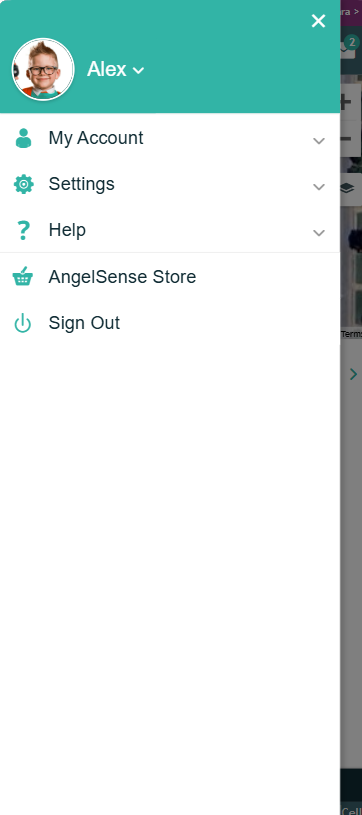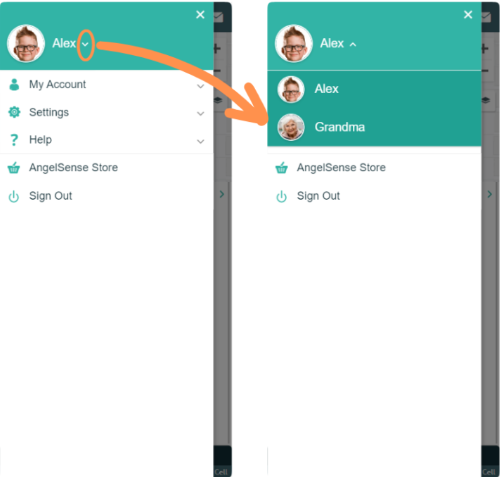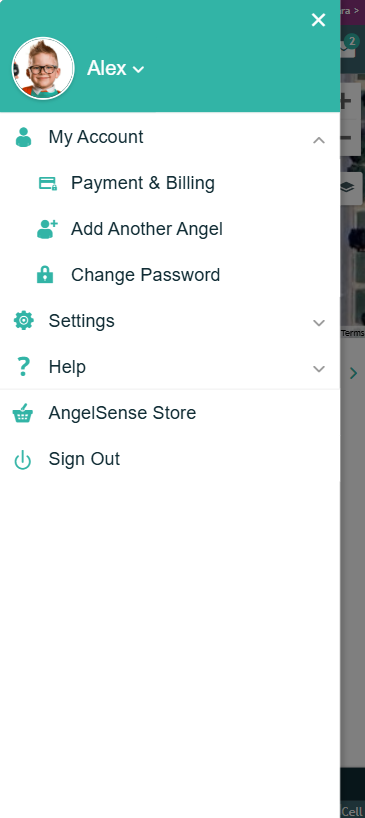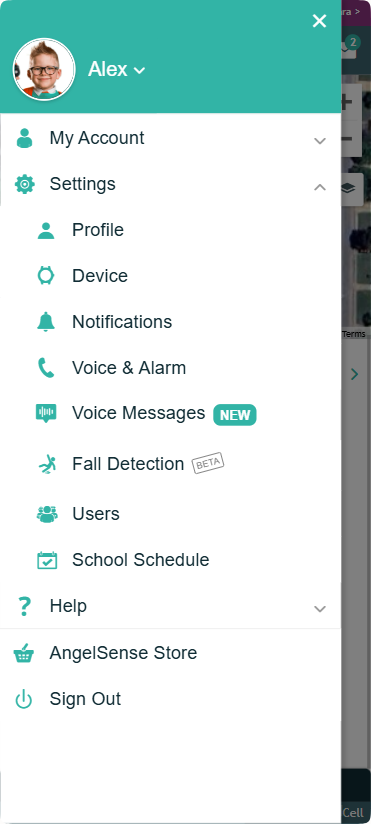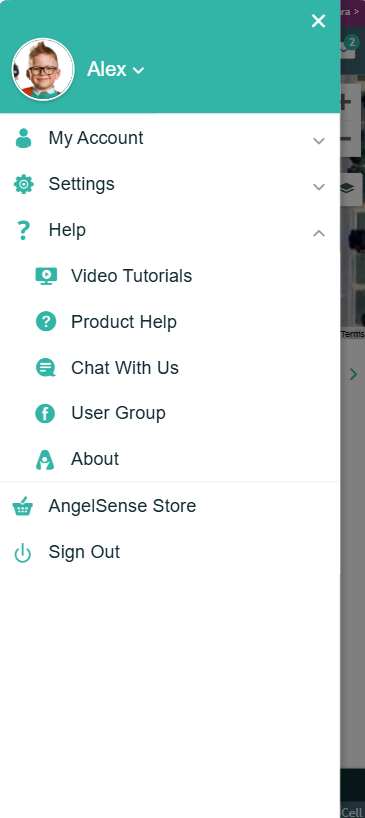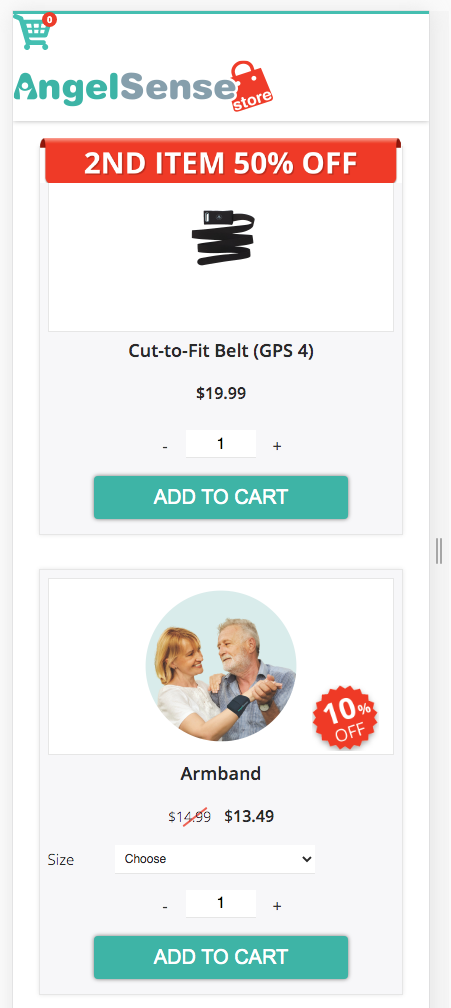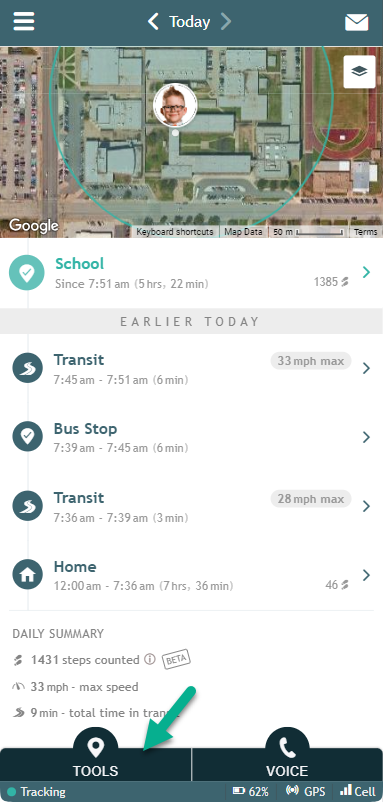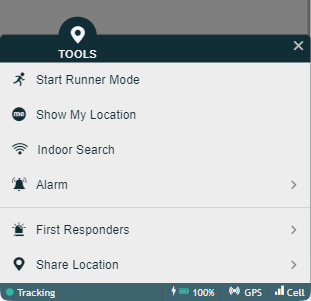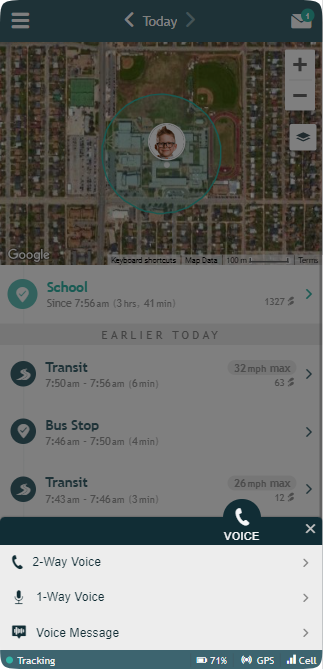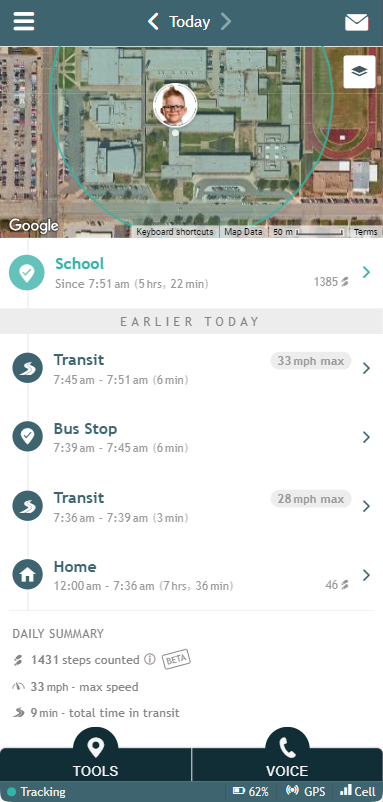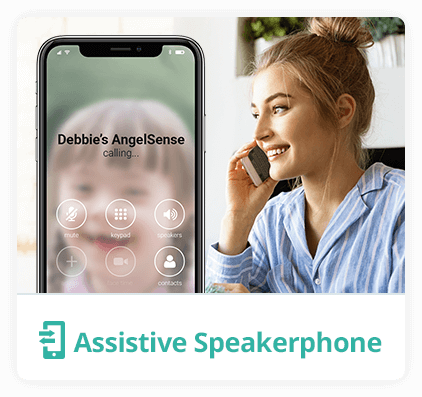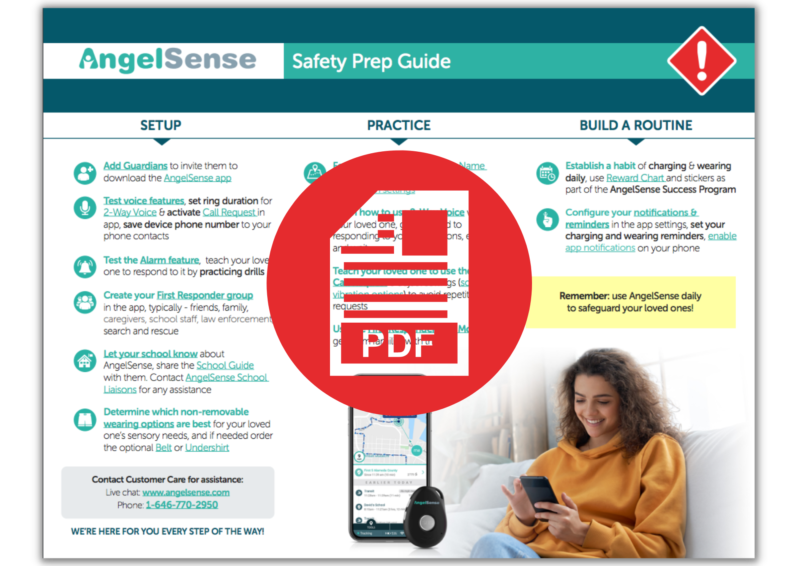The AngelSense App uses the most advanced technology for accurate & reliable GPS tracking and monitoring. The app works with our AngelSense GPS Device with Enhanced Safety Features to ensure your loved one is always safe and secure. AngelSense is designed to provide the safest GPS tracking for people of all ages including kids, teens,...
GO »Using the App Overview
Main Menu
Select Angel (Switch Between Multiple Devices)
- Press Arrow to Select Angel When Using App for Multiple Devices
My Account
- View and Update Payment and Billing Information
- Add Another Angel: Purchase an Additional Device with Discounted Monthly Subscription
- Change Password
Settings
- Profile: Change Angel Name, Update Angel Image, Update Email, Update Phone Number, Update Language
- Device: Remotely Refresh Device (GPS 1), Remotely Restart Device (GPS 4 & Watch), or Shutdown Device (GPS 1, GPS 4 & Watch), Enable Power Button (GPS1), Activate Replacement Device or SIM
- Notifications: Update Alert Settings
- Voice & Alarm: Update Voice Settings for 2-Way, Call Request, SOS Call Direct, and Alarm
- Voice Messages: Beta testing feature- Update Settings for Voice Messages
- Fall Detection: Beta testing feature- Update Settings for Fall Detection
- Users: Add & Manage Guardians, School Guardians, First Responder Team
- School Schedule: Create/Edit School Schedule and Disable Voice Features
Help
- Access Video Tutorials and a Guided Tour to help you get started and use key features
- Access our Online Help Center
- Contact Customer Care for technical help or demo
- Access our Private Facebook Group for Guardians
- About – See App and Device Versions
AngelSense Store
- Access the AngelSense Store for Replacement Device, Replacement Parts and Wearing Accessories
Tools Button
- Start Runner Mode
- Show My Location
- Indoor Search (Wi-Fi)
- Remotely Activate Alarm
- Send First Responder Alert
- Share Location With Others
Voice Button
- Activate 1-Way Voice to Listen In (device picks up automatically)
- Make a 2-Way Voice Call (device picks up automatically)
- Start a remote message playback on your loved one’s device with Voice Message
Timeline
- Map and Details of Current Location
- Detailed History of the Day’s Locations and Transits
- Exact Times and Amount of Time Spent at Each Location
- Number of Steps at Each Location
- Click for Map of Each Location and to Configure Early Warning Mode, Late Arrival/Departure Notifications and Location Playback (enable per location)
- Transit Max Speed – Click for Route Details
- Click Arrows to Scroll to Previous Days
- Click Today for Calendar to Select a Day
- Daily Summary Shows Total Steps, Maximum Speed, and Total Time in Transit
- Status Bar Shows Device Tracking Status, Battery Life, Charging Indication, GPS Signal Strength, Cellular Signal Strength