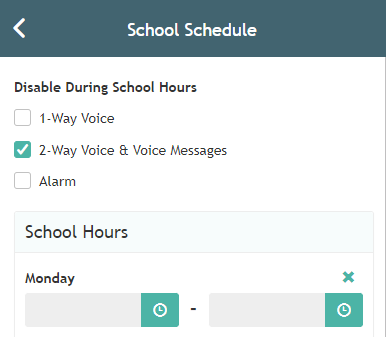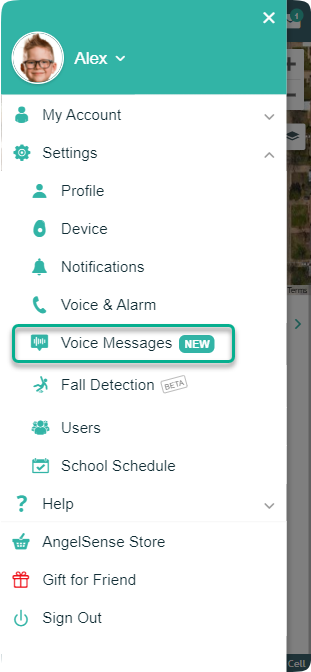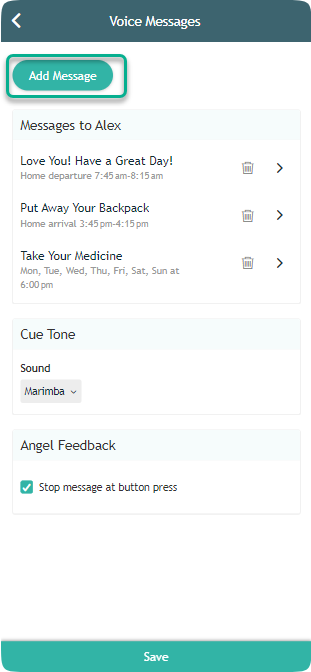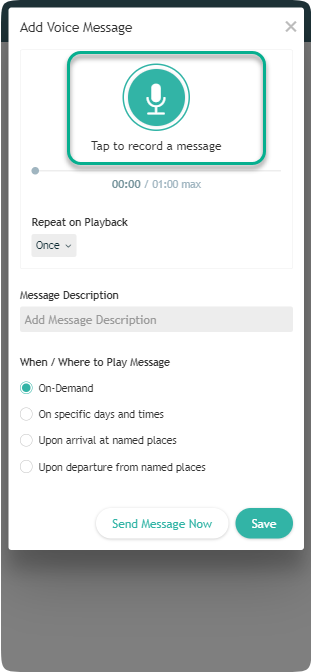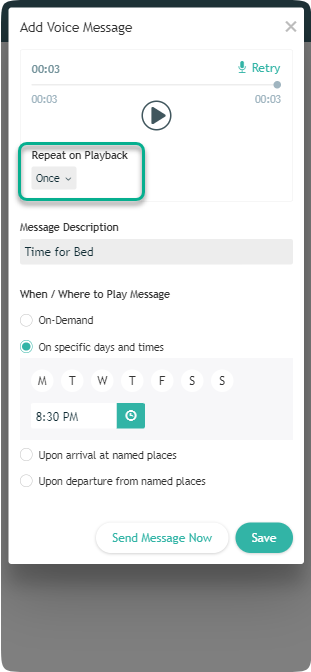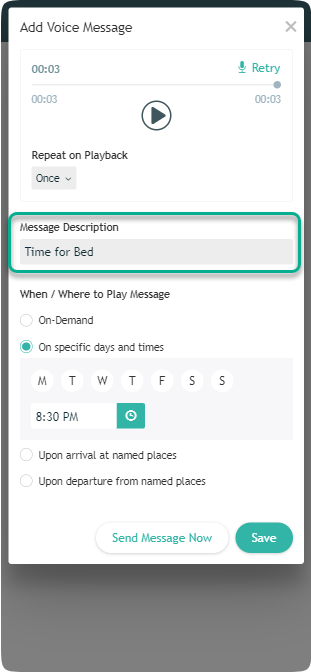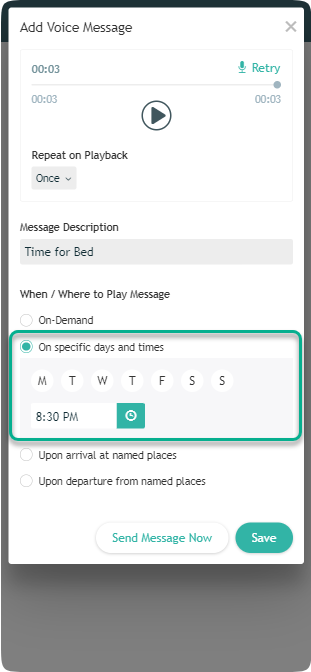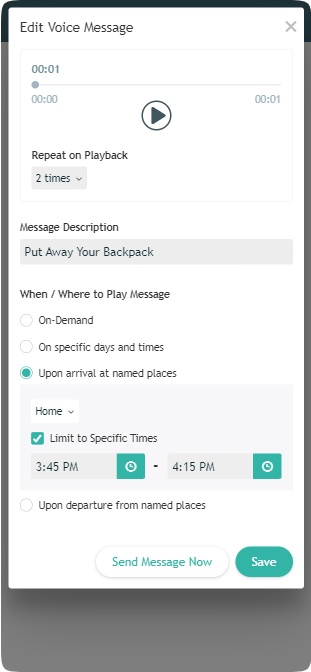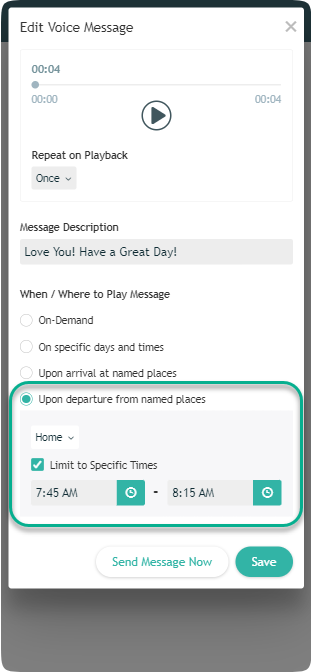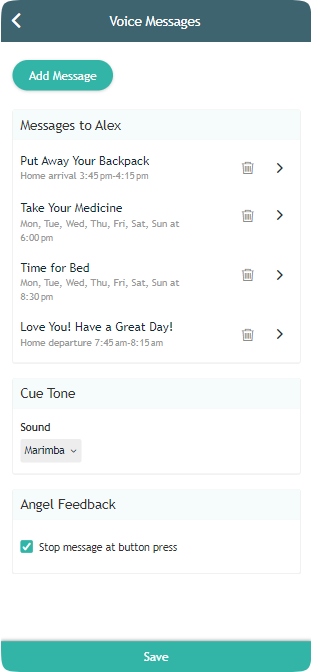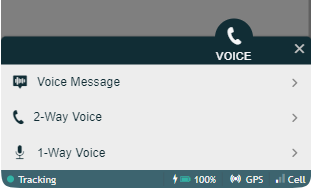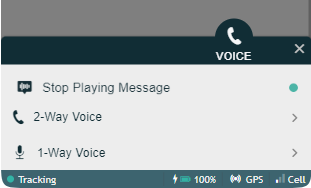Voice Messages
Record Voice Messages and play them remotely on your loved one’s AngelSense device on-demand, or automatically at the time or location that you predefine.
The recorded message allows you to remind your loved one of a task (e.g. “Wash your hands”, “Take your pill”, or “Walk the dog”) or to simply automatically greet them (e.g. “Have a wonderful day at school”).
Add a Voice Message
- Go to ‘Voice Messages’ in the Settings
- Click “Add Message”
- Record the message
- Define how many times the message should be repeated on playback
- Provide a description of the Message
- Enable automated playback at specific times, upon arrival to places or upon departure from places
To send the message right then, simply click “Send Message Now” (the message will also be saved).
General Message Playback Settings
Below the list of voice messages, there are two additional settings that apply to all messages:
- Select a cue tone that will play before the message starts
- Enable an option for your loved one to stop the message playing (via the SOS button or the red icon on your watch screen).
Message Playback
To start remote message playback on your loved one’s device, click ‘Voice Message’ in the Voice menu, select the message and click ‘Send Message Now’.
Once a message starts playing, the ‘Voice Message’ option will change to ‘Stop Playing Message’ Clicking it will stop the playback.
If you haven’t recorded any messages yet, ‘Voice Message’ will prompt you to add your first message (taking you directly to the settings page).
Voice Minutes
Voice messages use your regular voice minutes.
School Schedule
Voice messages will not play during school hours if ‘2-Way Voice & Voice Messages’ is disabled as shown below.