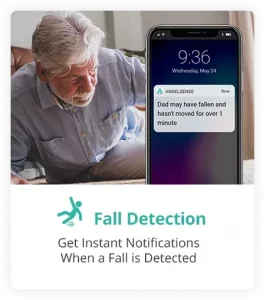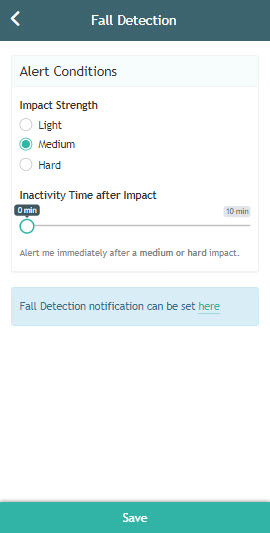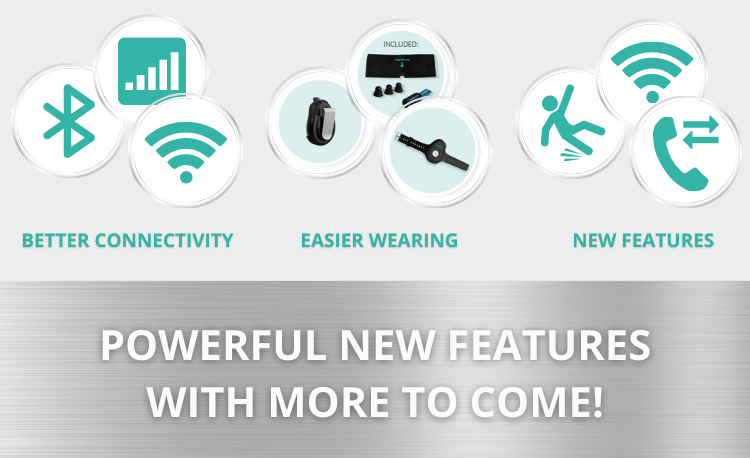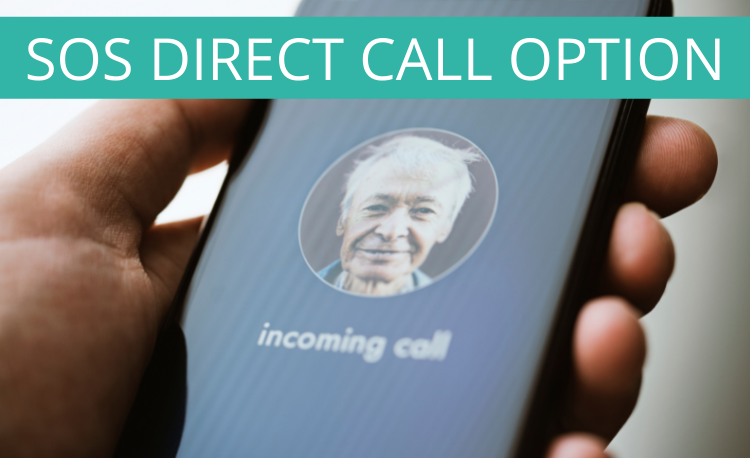The AngelSense solution for individuals with Dementia, Alzheimer’s and other cognitive disabilities protects from the dangers of wandering. It is proven to foster a feeling of independence and confidence while lowering the anxiety levels of caregivers. Advanced AngelSense GPS technology provides caregivers peace of mind, knowing that their loved ones can always be...
GO »Fall Detection
We received many requests from our senior and elderly AngelSense family members to add the Fall Detection feature.
*This feature is currently in Beta Testing*
Do I need to update anything in my AngelSense app to use this feature?
Yes, you need the latest version of the AngelSense app. Once the feature is enabled in your app, update your app to the latest version to start using it.
Do I need to update my device to use this feature?
- GPS 4 device firmware version is already updated and can be enabled with this feature.
- Currently in beta testing for the AngelSense Watch, contact Customer Care for assistance.
How do I turn this feature on?
Only primary guardians can enable and pay for the Fall Detection feature. Our Fall Detection feature can only be enabled by Customer Care at this time.
Please send an email to support@angelsense.com to have it added to your app.
*Agencies or third parties will need to to contact Customer Care for assistance.
- Open your AngelSense app
- Click Main Menu > Settings > Fall Detection
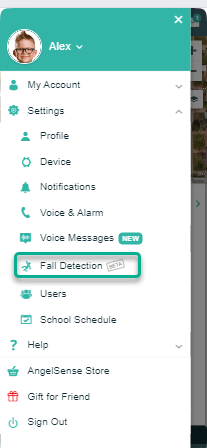
- In the Fall Detection section, click Add Fall Detection, Save
- The extra charge for this feature will be added to your next monthly payment or the difference will be charged for the remainder of your annual subscription.
How much does this feature cost?
During beta testing there is no charge to use the Fall Detection feature. Once beta testing is over, it will be opened to all that wish to add it as a premium option feature, for an extra monthly fee: $9/mo for monthly subscriptions or $7.50 per month for the annual subscription. Your subscription information will be updated to reflect the total amount and note “Including Fall Detection” in your app under Main Menu > Payment & Billing > Subscription Information.
How do I turn this feature off? (After beta testing)
You can cancel the Fall Detection feature at any time (after beta testing). Please contact Customer Care so that our customer care team can disable it and cancel the automatic next charge.
What are the different settings for this feature?
- Notifications: Choose whether to receive alerts via mobile notifications and/or email
- Alert Conditions: Set the Impact Strength to either Light, Medium or Hard
- Inactivity Time after Impact: Adjust the time frame (from 1-10 minutes) to have the system wait before being notified if there are no steps detected
How accurate is the Fall Detection sensor on the device?
The device cannot detect all falls and the more physically active you are, the more likely you are to trigger an alert due to high-impact activity that can appear to be a fall. We recommend setting the Impact Strength at “Medium” and 3 minutes of inactivity time after impact detected, then adjusting accordingly to your needs.
How should my loved one wear their AngelSense device?
If your loved one is prone to falling, we strongly recommend securing the AngelSense GPS device inside the fabric sleeve to a piece of clothing that your loved one will not remove. The options are endless, here are some suggestions: Waistline of pants, inside a pocket, in the AngelSense Undershirt, under clothing with the Belt Accessory, attached to clothing with the Mini Waterproof Pouch with 2 fasteners. We do not recommend using any of the other removable wearing options such as the Mini Waterproof Case w/Neck Lanyard or the Armband if your loved one is prone to falling, as it could result in false fall alerts.
What should I do if I receive a Fall Detection notification?
Due to the sensitivity of the AngelSense device, the notification will say “We detected a Fall at Home”. Use the Assistive Speakerphone to check in & comfort with two-way voice communication for remote support. If your loved one requires assistance, you can then reassure them that you are on the way, give them instructions for what to do next, or even speak to people around them if they are in a public place. If they need medical attention, you can use the “Share Live Location” and share their exact location with live tracking with a trusted caregiver, family member or medical response team. We recommend doing a few trial runs to teach the procedure to your loved one.
If my loved one falls but it isn’t serious, can they cancel the Fall Detection notification?
We recommend teaching your loved one to press the SOS Call Button to either make a direct call or send a Call Request in case they fall, depending on how you have it configured in your Voice & SOS settings. That way they can be in touch with you immediately and give you an update on their status. If your Inactivity Time after Impact is set for longer than a few minutes, their call to you could save precious time and give you peace of mind that they are safe.
What should I do if I do not get a Fall Detection alert?
If you do not receive an alert of a fall, we would suggest to update the Impact Strength to Light and to extend the Inactivity Time after Impact. You can do this as below:
- Open your AngelSense app
- Click Main Menu > Settings > Fall Detection
- In the Fall Detection section, click Add Fall Detection, Save
- Alert Conditions: Set the Impact Strength to Light
- Inactivity Time after Impact: Adjust the time frame (from 5-10 minutes) to have the system wait before being notified if there are no steps detected
*Available on GPS 4 device*
AngelSense Watch is still in beta testing
Notes
Our Fall Detection feature can only be enabled by Customer Care at this time.
Please send an email to support@angelsense.com to have it added to your app.