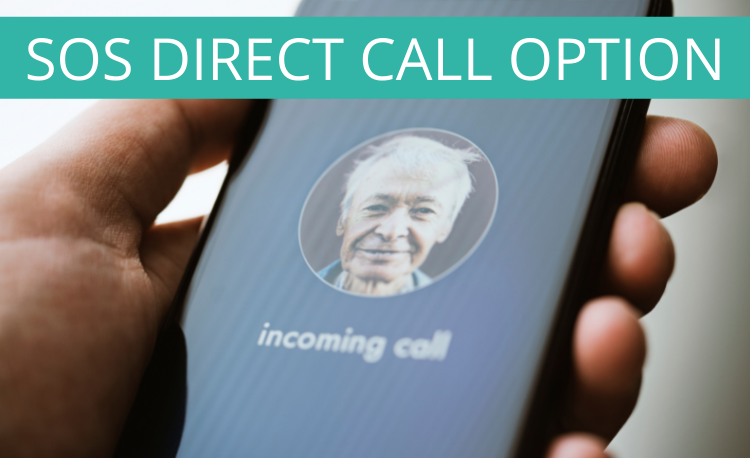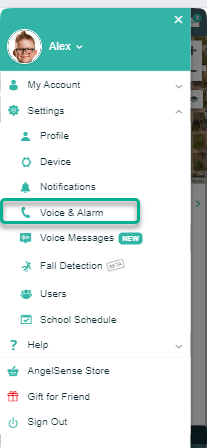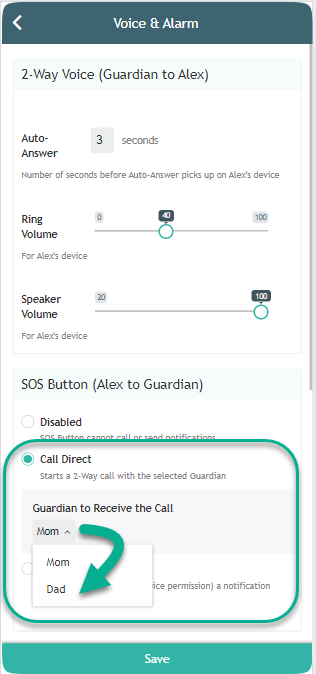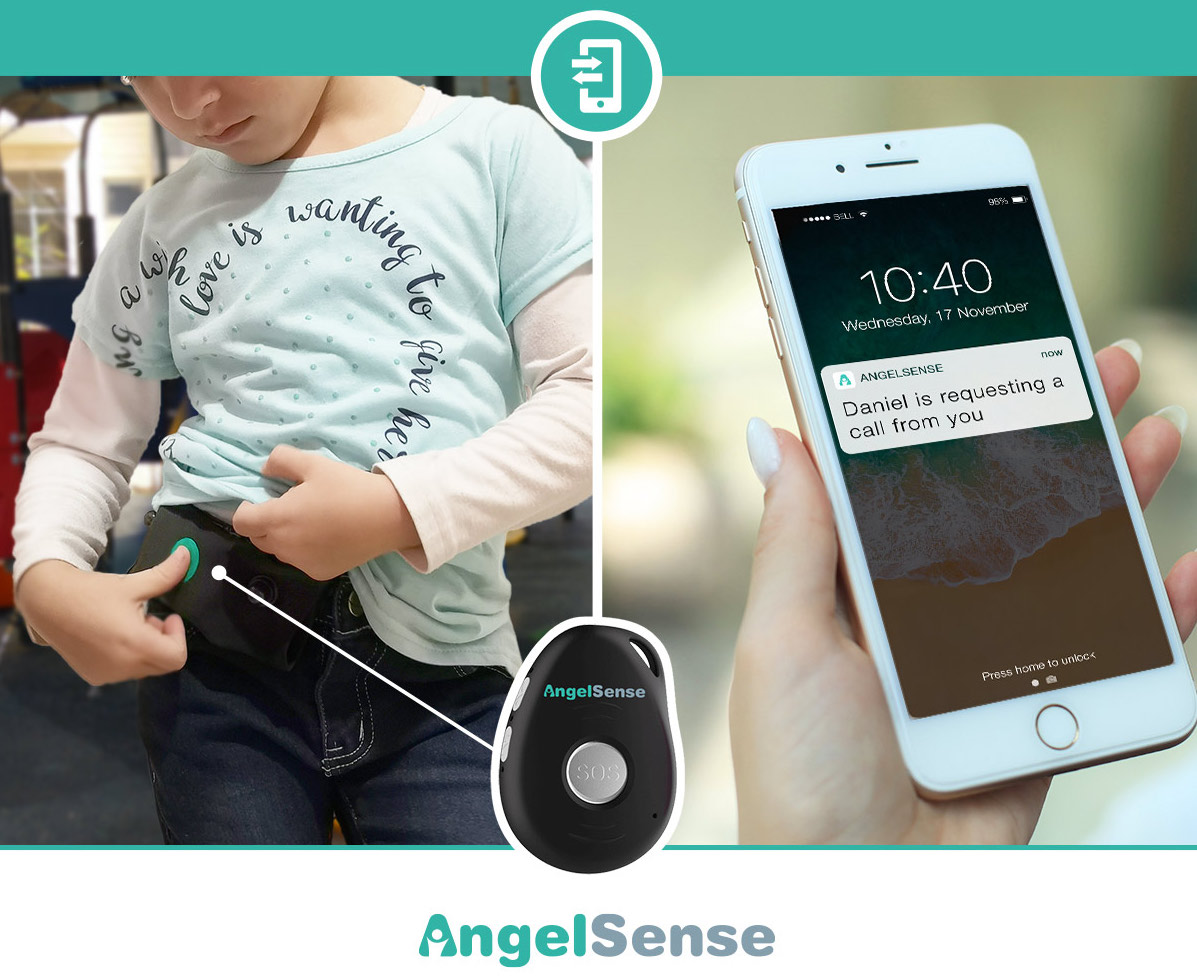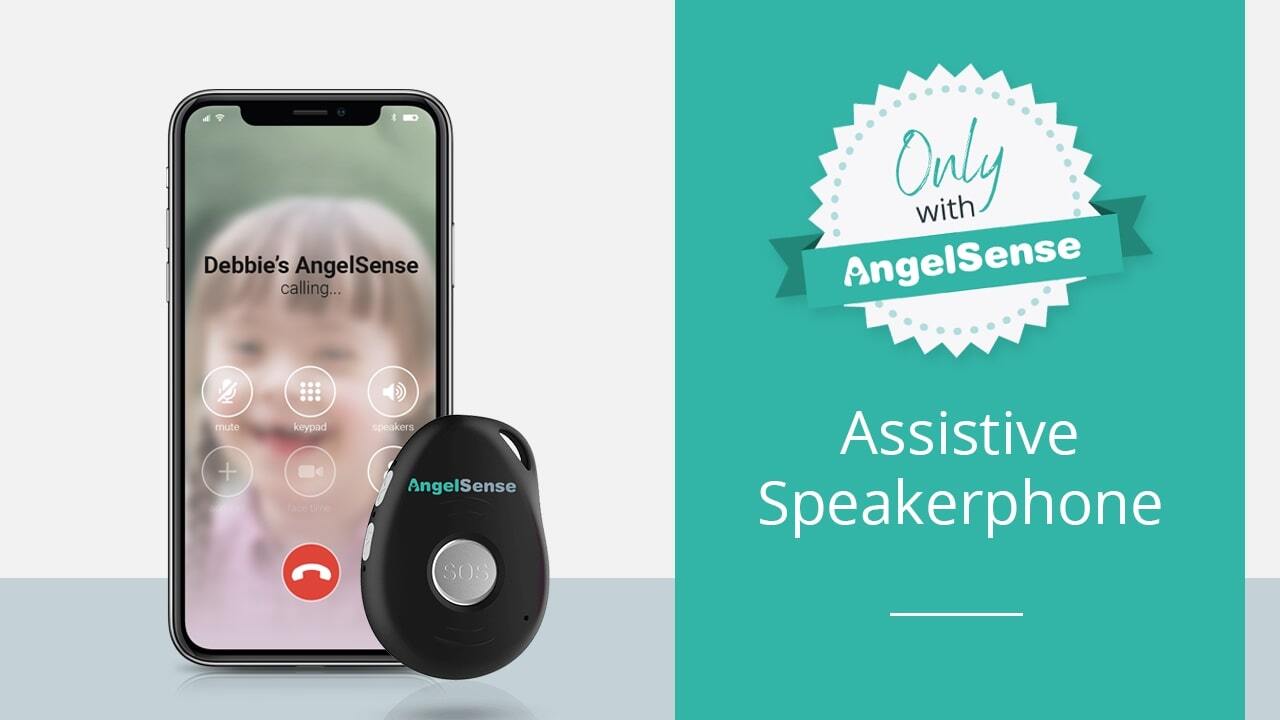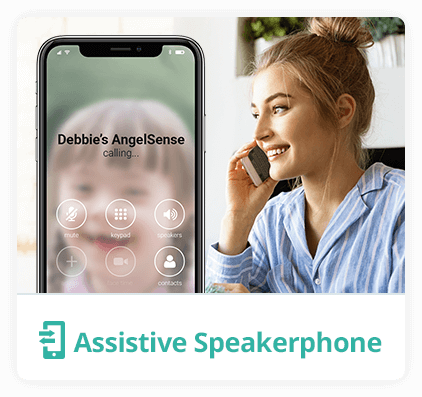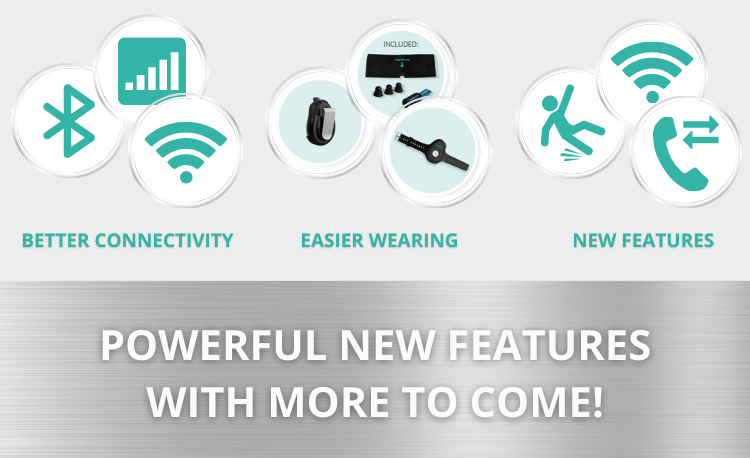By pressing the SOS or Call Request button on their device, your loved one can let you know that they want a call from you! The Guardian can set up the Call Request Settings from their app to avoid accidental or repetitive call requests. When either of the front buttons are pressed according to...
GO »SOS Call Button
We received many requests to add the ability to have the SOS button directly call a guardian. We listened and are very excited to have this option added to the new AngelSense Version!
Want to try it? Enable your AngelSense GPS device to make a direct call yourself! See instructions below.
You can enable your AngelSense GPS device so that when the SOS button is pushed, it will make a direct call to a user that has been granted voice permissions.
How can I use this feature?
- Click Main Menu > Settings > Voice & SOS
- In the SOS Button section, click “Call”, click Save
- If needed, change the “Guardian to Receive the Call”
- Only Guardians with voice feature permissions can receive a call. Configure voice permissions in Settings > Users > Guardians
How do I change the designated user who receives the call?
- Click Main Menu > Settings > Voice & SOS
- In the SOS Button section, choose from the drop down list who should receive the call, click Save
- If you want to give someone voice permissions, Click Main Menu > Users > Guardians > Edit > Extra Permissions > Voice Features > Save
How do I turn this feature off?
- Click Main Menu > Settings > Voice & SOS
- In the SOS Button section, click Disabled or Call Request, Save
Do I need to update my device to use this feature?
No, all GPS 4 and Watch firmware versions are already updated and can enable this feature. If you would like to be added to our beta testing for future features, please contact Customer Care.
Does this feature use voice minutes?
Yes, you can find a log and balance of all the voice minutes usage in your app call log. If you need more voice minutes, they can be added from the AngelSense Store in your app. Any additional voice minutes purchased via the app will carry over, don’t expire and only be used after the free 60 minutes are used each month.
Under what conditions can I expect this feature to possibly not function properly?
In order for any voice feature to go through, the AngelSense device needs to be in an area with at least 1 bar of cellular reception. You can check on the app status bar to verify reception. If there is limited reception where you are, your phone might not receive the call.
Additionally, if you have a school schedule set up for times that voice features are disabled, this feature will not work during those times.
What happens if I don’t answer the Call Direct?
The device calls the selected Guardian only. If you want to give a different Guardian voice permissions, Click Main Menu > Users > Guardians > Edit > Extra Permissions > Voice Features > Save
How do you end the call?
It will automatically end when the person that received the call hangs up. The Angel can also disconnect the call from their device by pressing the SOS button on the front of the GPS 4 and the red call end button on the Watch face.
**Please note:
- Enabling the SOS button will allow the Angel to stop the Alarm.
- Disabling the SOS button will prevent the Angel from stopping the Alarm.
- Watch: The Alarm will stop after 2 minutes
- GPS 4: The Alarm will stop based on the Alarm settings
Notes