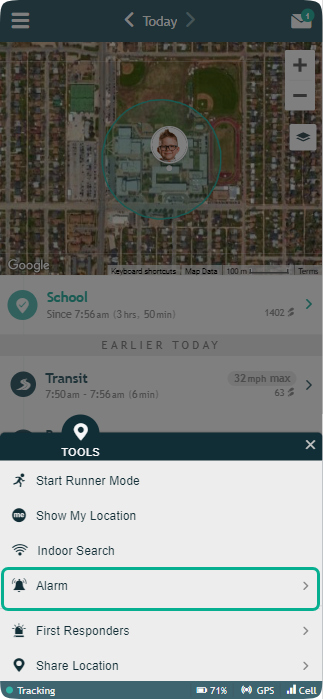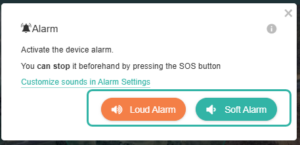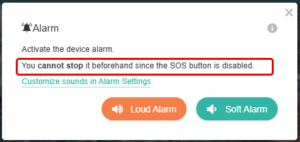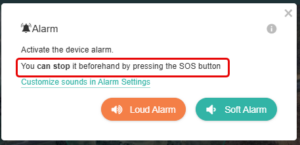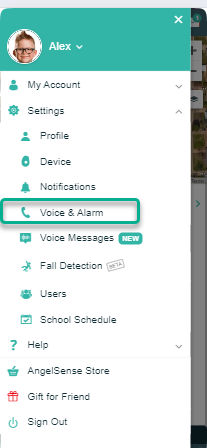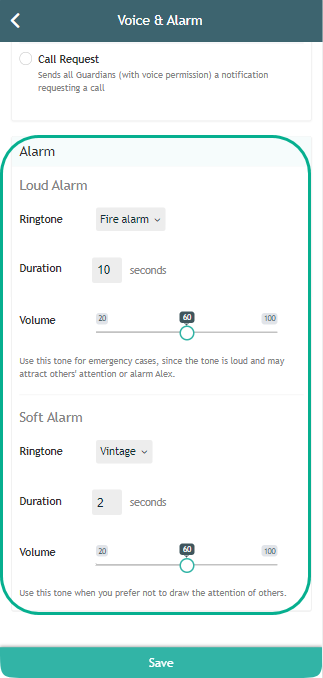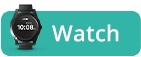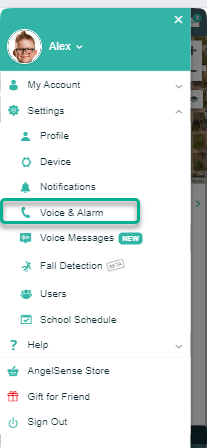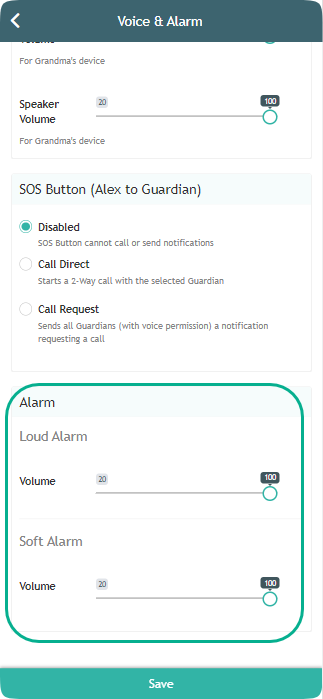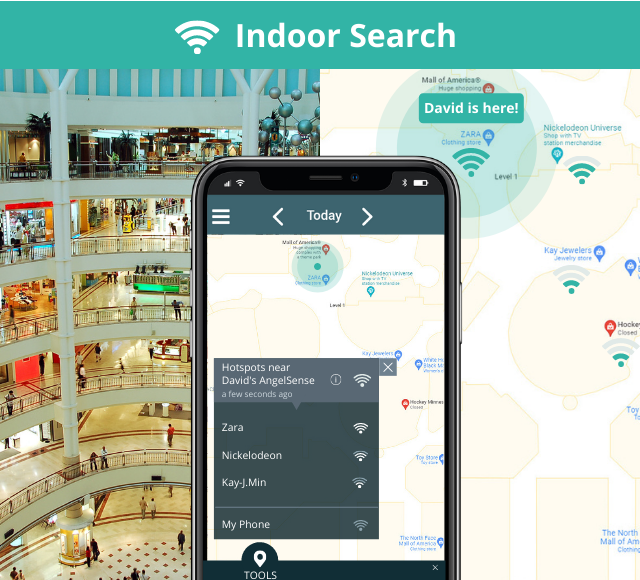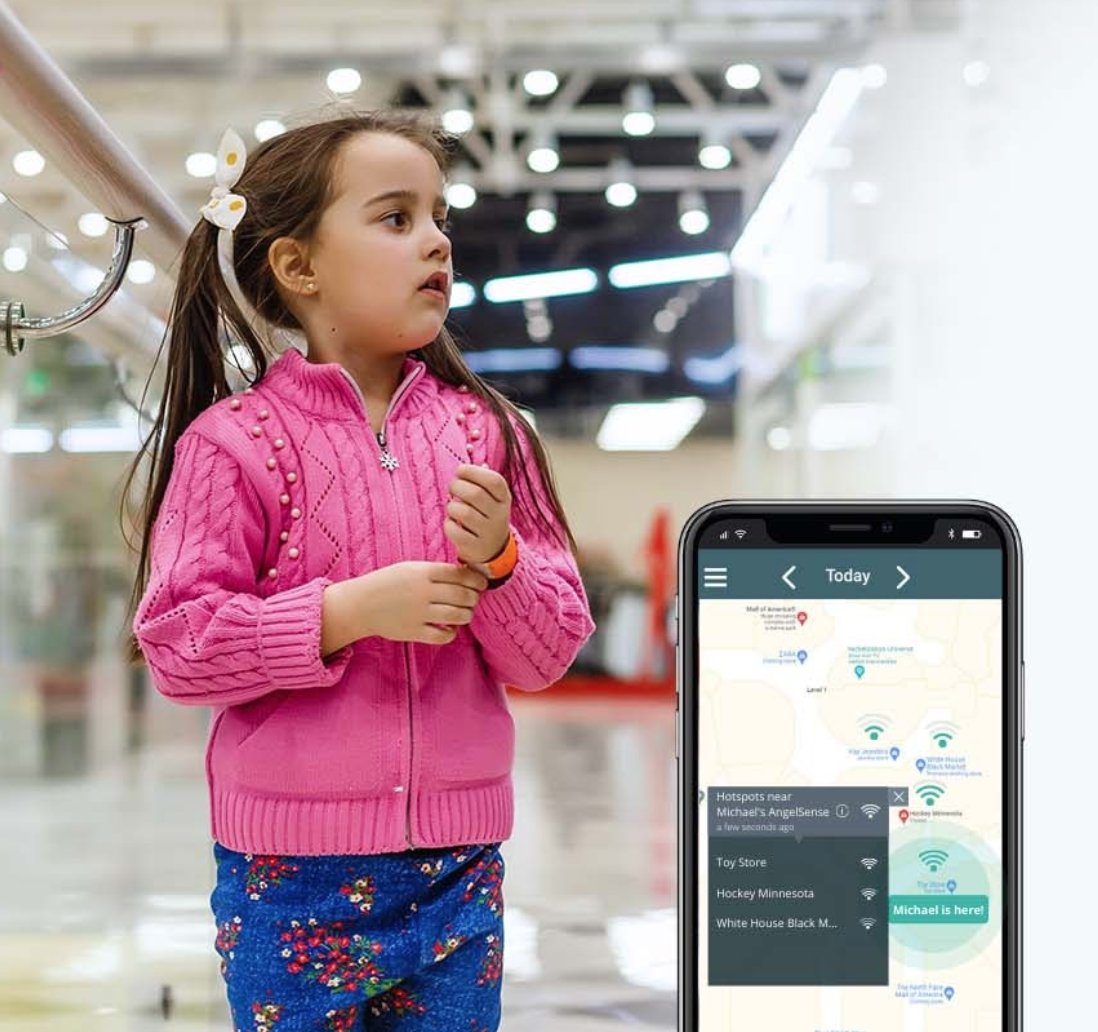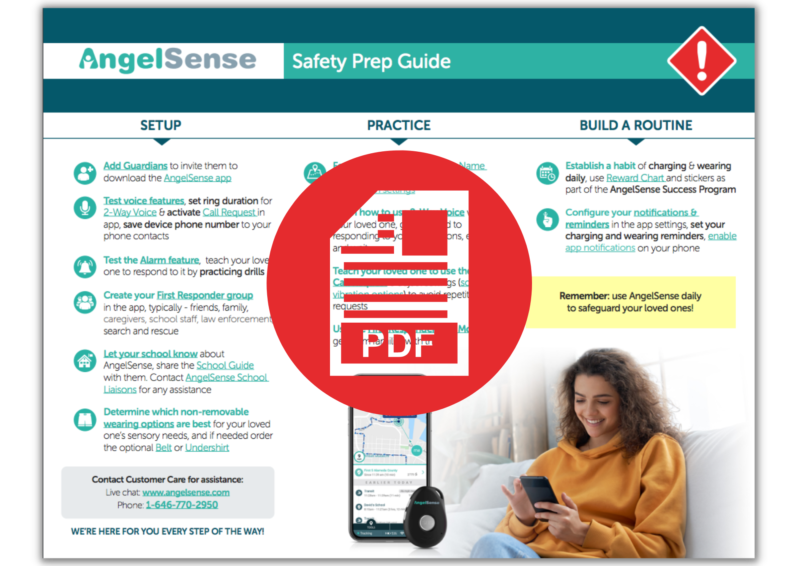When indoors, GPS doesn't work because it needs line of sight to satellites. In order to track someone indoors, AngelSense developed different features to overcome general GPS limitations: Track the entry point for an indoor location Check the log from their most recent transit to figure out their entrance point for an indoor location. Transits...
GO »Alarm
The alarm feature is designed to help you locate your loved one when nearby in a crowd, indoors, or hiding. It can be activated remotely from any distance by guardians who are authorized to call the device. When activated the device makes an audible alarm sound that helps you find your loved one.
Which device do you have?
Alarm on GPS 4
- Open the Tools Menu on the bottom and click Alarm.
2. Select either Soft Alarm or Loud Alarm
3. The Alarm will sound for the length of time you have set up in your alarm Settings and then automatically turns off.
4. If you wish to stop the Alarm before the set length of time, you can put the device on the charger to stop the Alarm.
*Please note that you will see the status of the SOS button.
- Enabling the SOS button will allow the Angel to stop the Alarm
- Disabling the SOS button will prevent the Angel from stopping the Alarm.
GPS 4 Alarm Settings
- Open Menu on the left hand side, select ‘Settings’ select ‘Voice & Alarm’
Customize your different Alarm settings for the two different Alarms: Choose a separate ringtone, decide on the duration that it will sound, and adjust the volume.
Alarm on Watch
- Open the Tools Menu on the bottom and click Alarm.
2. Select either Soft Alarm or Loud Alarm
3. The Alarm will sound for 2 minutes and then automatically turns off.
4. If you wish to stop the Alarm before the set length of time:
*Please note that you will see the status of the SOS button when activating the Alarm.
- Enabling the SOS button will allow the Angel to stop the Alarm
- Disabling the SOS button will prevent the Angel from stopping the Alarm.
Watch Alarm Settings
- Open Menu on the left hand side, select ‘Settings’ and select ‘Voice & Alarm’
Customize your different Alarm settings for the two different Alarms by adjusting the volume.
Notes