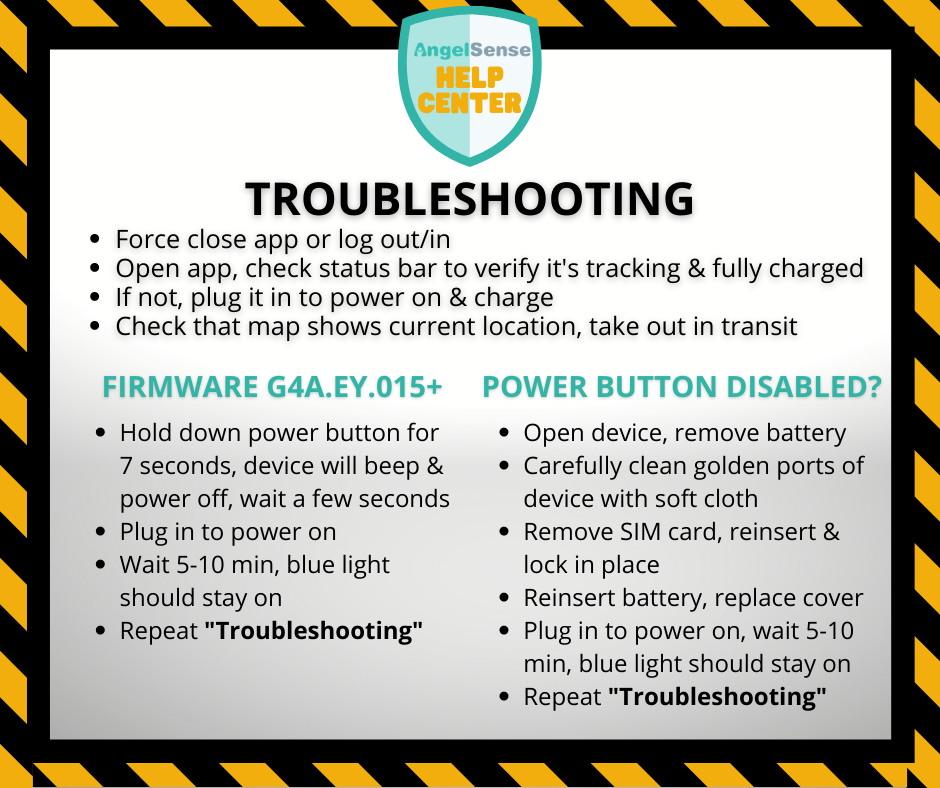Thank you for your patience as we work together to troubleshoot your issue. Which device do you have? [device_anchors] GPS 4 TROUBLESHOOTING Please first make sure your app is showing the most up to date information by logging out and back in or force closing. Restart your device by...
GO »Notification Troubleshooting
Missing notifications
To ensure you receive mobile notifications for arrivals and departures for a place, make sure:
- The place is named (Notifications are not sent for an “Unnamed Place” on the timeline).
- You’ve opened your iOS/Android app recently in order to receive mobile (push). (Opening app the app recently is an Apple/Google requirement. Our system will use text messages temporarily, but texts will eventually cease.)
- Notifications are activated within the app’s Notification Settings (they are enabled by default)
- If the app displays “No Signal” on the timeline because of weak cellular reception at a specific location, consider Enlarging the radius of that place to include the area near the place that has cellular reception.
See: Notification Types
Missing place
Places without cellular reception, such as some schools that block signals, will generate a “No Signal” entry on the timeline. If you need further assistance, please reach out to AngelSense customer care at support@angelsense.com .
False notifications
The primary cause for false notifications is incorrectly defined places. However, GPS inaccuracies indoors due to inherent GPS limitations can also trigger them. Here’s a video explaining false notifications and AngelSense’s approach to overcoming GPS limitations.
To minimize false notifications:
- Consider deactivating Early Warning Mode (it’s disabled by default).
If GPS reception is weak but AngelSense analytics indicates a potential exit, an alert is sent for safety. To ascertain if such an alert is genuine:
- Examine the route on the AngelSense map. False transits often exhibit random or non-road-following routes.
- To confirm a location when your loved one is indoors, utilize:
For more information on the Global Positioning System (GPS), visit the Official U.S. government information about the Global Positioning System (GPS)
Notifications delay
Departure notifications experience a few minutes delay to minimize false alerts. To reduce this delay, activate the Early Warning Mode. If you encounter extended delays, they might be due to weak cellular coverage. AngelSense supports T-Mobile & AT&T, and we’re happy to provide a replacement SIM better suited to your area.
For a deeper understanding of how AngelSense addresses GPS limitations, refer to the video mentioned above.