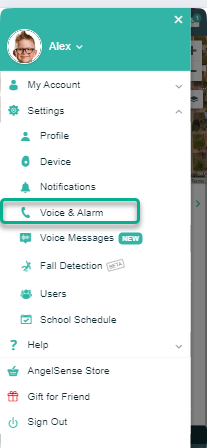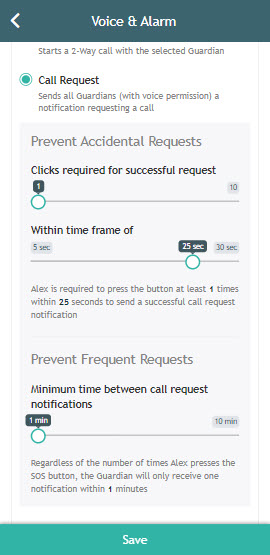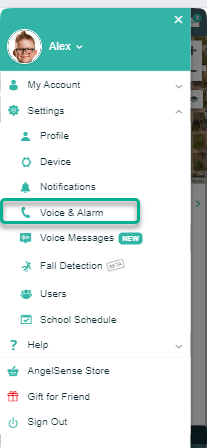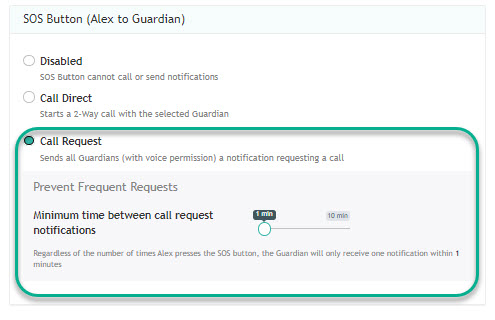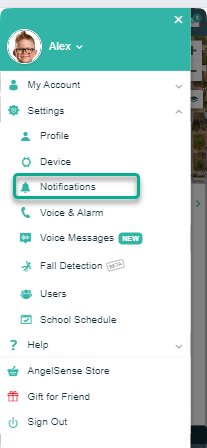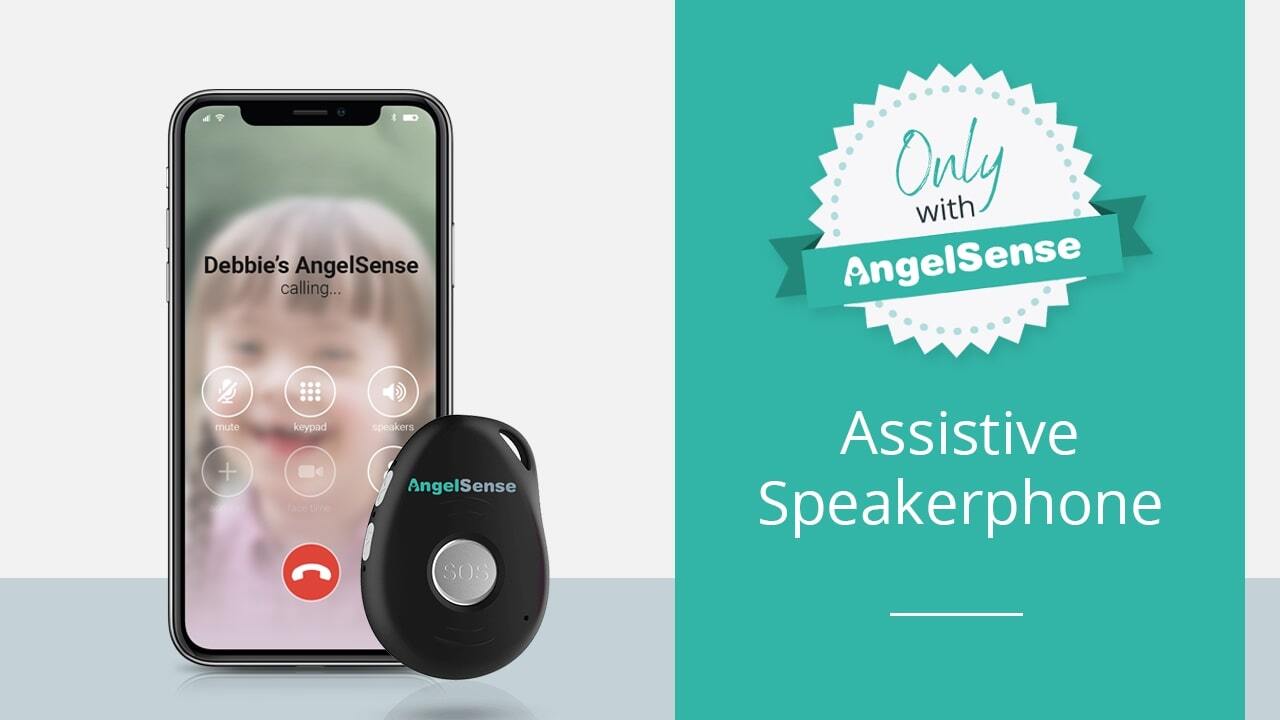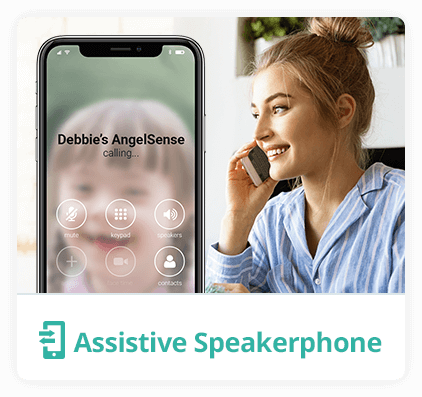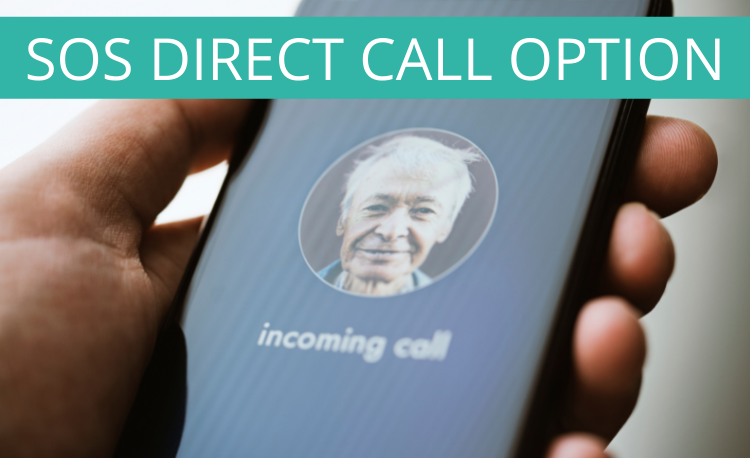The AngelSense system offers notifications in the form of mobile notifications and/or Email, all configurable through your app settings. AngelSense uses a unique notification sound so that you can easily identify alerts from the AngelSense app. Click to hear: [audio mp3="https://www.angelsense.com/wp-content/uploads/2019/03/pristine-609-1-1.mp3"][/audio] Note: in the future we will be adding more sound options so you can...
GO »Call Request (SOS) Settings
Call Request is a setting allowing your loved one to press the SOS button on the device to request a call from you.
Configure Call Request Notifications
Activate Call Request

The settings for the GPS 4 can be accessed from your app’s Menu on the left hand side by clicking on Settings and Voice & SOS.
Enabling Call Requests:
- Under the SOS Button section, select ‘Call Request’. This will allow your Angel to request a call from you. When they request a call you will receive a notification to let you know that they have pressed the button. Click “Save”
- If you wish for this feature to not be enabled, uncheck this box. Click “Save”
Need to Prevent Accidental Requests?
- Clicks required for successful request: You can put how many times they will need to press the button in order for a call request notification to be sent to you.
- Within time frame of: You can put how many times they will need to press the button within a specific time frame for a call request to go through.
- Prevent Frequent Requests: In order to prevent frequent requests for a call, you can set the minimum time between call requests.
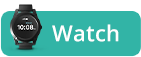
The settings for your Watch can be accessed from your app’s Menu on the left hand side by clicking on Settings and Voice & SOS.
Enabling Call Requests:
- Under the SOS Button section, select ‘Call Request’. This will allow your Angel to request a call from you. When they request a call you will receive a notification to let you know that they have pressed the button. Click “Save”
- If you wish for this feature to not be enabled, uncheck this box. Click “Save”
Need to Prevent Accidental Requests?
- Prevent Frequent Requests: In order to prevent frequent requests for a call, you can set the minimum time between call requests.
Configure Call Request Notifications
1. Open Menu > “Settings” > “Notifications”
2. Scroll down the “Others” section and select how you would like to receive your notifications.
3. Click “Save”