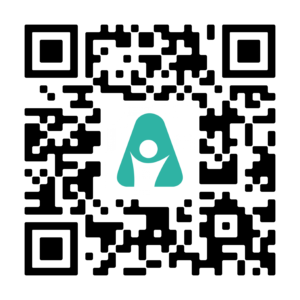Main Menu Select Angel (Switch Between Multiple Devices) Press Arrow to Select Angel When Using App for Multiple Devices My Account View and Update Payment and Billing Information Add Another Angel: Purchase an Additional Device with Discounted Monthly Subscription Change Password Settings Profile: Change Angel...
GO »Logging into app
To use the AngelSense native (installed) app do the following:
SCAN for AngelSense App:
- Download the AngelSense app for iOS or Android
- You can also use the web app on any device with an internet browser. You can access the web app:
- From the AngelSense website (As of 8/5/2024)
- Or by simply opening this link http://app.angelsense.com in your internet browser (for non iOS/Android phone or PC)
- From the AngelSense website (As of 8/5/2024)
- You can also use the web app on any device with an internet browser. You can access the web app:
- Choose the correct option:
- Sign In: For those who already have an AngelSense account and device for their Angel
- Enter your user name (the email address you registered with) and password
- Click “Show password” to verify you are typing the right password (case sensitive)
- If you forgot your password click “Forgot Password” to have a new one sent to you
- After your first login, the system will automatically login without requiring your credentials
- Create a New Account: For those who purchased from a 3rd party
- Invited To Be A Guardian: For those who were invited by a Primary Guardian to be a Guardian
- Sign In: For those who already have an AngelSense account and device for their Angel
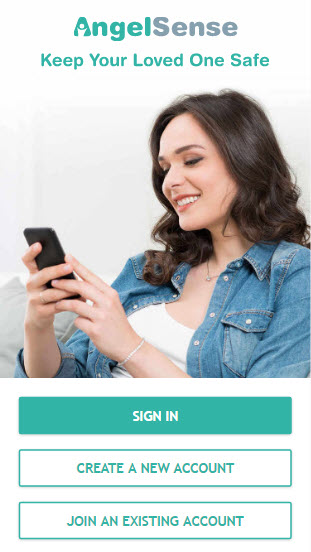
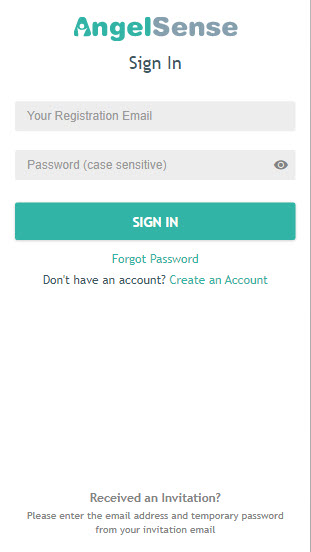
Note for iPhone/iPad Safari browser users (using the web app):
1. Make sure cookies are allowed: Settings → Safari → block cookies → select always allow
2. If needed delete your cache: Settings → Safari → clear history and website data → clear history and data
NOTE: It is important that Guardians log in with their own email address instead of having a shared login. This will prevent issues with notifications and logging in.