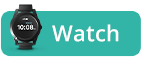We suggest keeping the device charging when not in use. It is best to keep the device charged instead of letting the battery run out. Which device do you have? [device_anchors] The GPS 4 device is charged with a magnetic charger. It takes about 2 hours to recharge the battery. The device automatically...
GO » » Back
Device Status Indications
App Status Indications
The app receives periodic updates from the device. The bar at the bottom of your AngelSense app displays the status of the AngelSense Guardian device. It does not change when moving between screens of the AngelSense app. It will change if you have more than one device and switch between ‘Angels”.
Connection With The Device
At the left of the bar there is an indication for the quality of the connection with the device
- Device is communicating and is updating as expected.
- No updates from the device, most likely due to lack of cellular coverage or due to the device running out of battery. See: Signal Troubleshooting
- In case of poor signal and delayed updates the time of the last update would be indicated, e.g. 27 minutes ago. See: Notification Troubleshooting
Battery Indicator
- This shows the percentage of battery life remaining. See: Battery Life
- The lightning bolt indicates that the device is charging. See: Charging the Device
GPS Accuracy Indicator
Indicates the quality of GPS reception and thereby the accuracy of the GPS reporting. See: GPS Accuracy
- 3 bars indicate very high accuracy, typically outdoors

- 2 bars indicate normal accuracy

- 1 bar indicates low accuracy

Cellular Reception Level
Indicates the quality of Cellular reception. See: Signal Troubleshooting
- 2-3 bars indicate normal reception levels


- 1 bar indicates poor coverage and the device may stop communicating

Device Status Indications
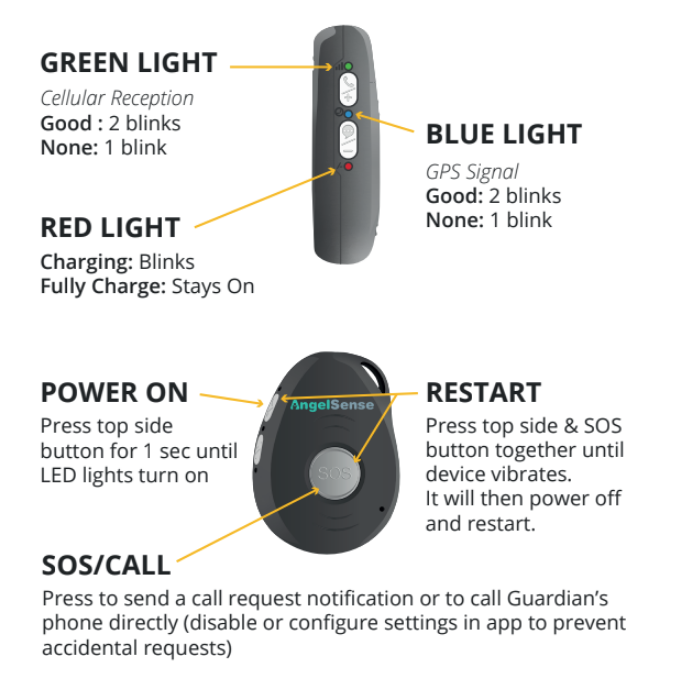
- SOS Button:
- The SOS button on the side of the Watch can be used to validate the device is on. A short press on the side button will light up the watch’s screen face.
- With the Call Request feature, pressing the SOS button can also send a notification that your loved one is requesting a call from you.
- Holding down the side SOS button for at least 20 seconds will restart the Watch.
- There is no power button on the Watch. It will power off when the battery runs out. It will power on automatically when placed back on the charging dock.
- A Primary Guardian has the ability to remotely refresh or shutdown the Watch from the app.
- Go to Main Menu on the left hand side and select “Settings” and “General”
- Click on “Refresh”
- Note: It is not possible to remotely turn the Watch on once the power has been turned off.