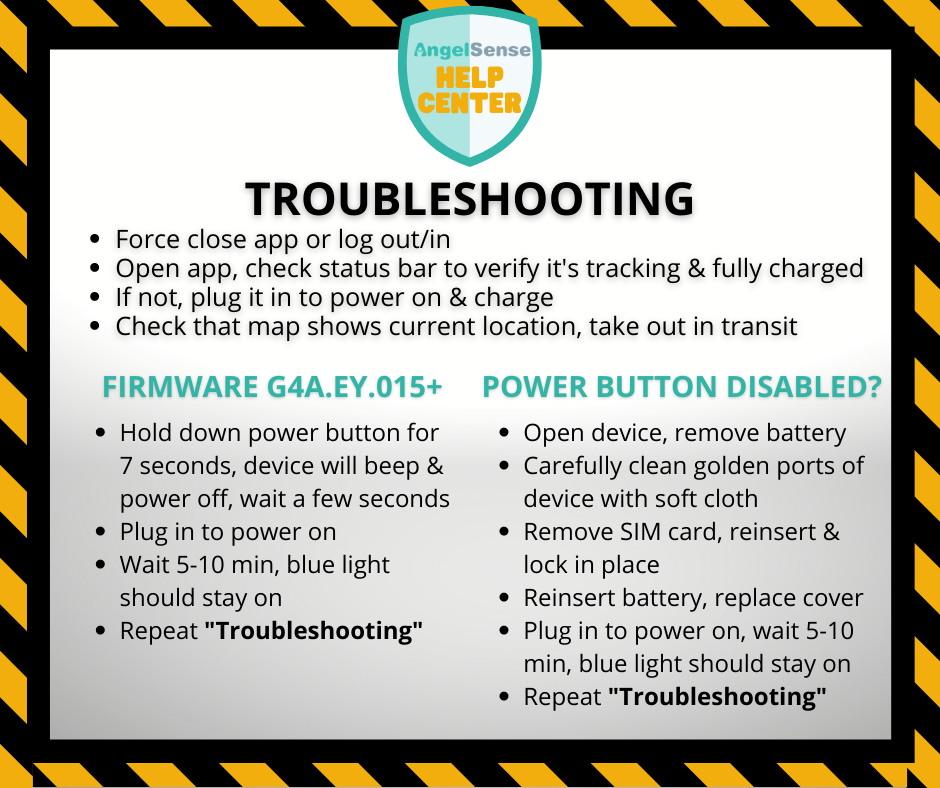Thank you for your patience as we work together to troubleshoot your issue. Which device do you have? [device_anchors] GPS 4 TROUBLESHOOTING 1. Please first make sure your app is showing the most up to date information by logging out and back in or force closing. 2. Restart your...
GO » » Back
Voice Troubleshooting
Call not going through
2-Way acts as 1-Way
Call not going through
1-Way Voice (Listen-In) is essentially a one-way phone call to the AngelSense GPS device.
2-Way Voice (AngelCall) is a two-way call to the AngelSense GPS device.
To call your device:
- The device has to be in an area with good cellular coverage
- You must have authorization (set by the Primary Guardian from the Guardians menu)
- You must call from the number associated with your Guardian
If your call does not come through, check the following:
- Call Going to Voicemail: Much like a cell phone, when there is low or no cellular coverage the voice features will not work. If you get a message that “the voicemail is not set up” this is the same as your cell phone going to voicemail when there is no coverage. You hear this message due to the device not using voicemail and the voicemail box is not set up.
- Cellular coverage: If the app status bar shows “No Signal” or poor cellular reception (a single bar) it is likely that cell reception is insufficient for the call to go through. You can check cellular reception by entering Runner Mode and validating the app is updating via the status bar. Try calling the device again until it answers, as you would with a regular phone call that did not go through. If the device appears to answer but is silent, then the call most likely does not have sufficient cellular reception as well. You can try calling the device when it has adequate cellular reception and definitely has background noise to verify.
- Phone number: Go to your settings, from the main Menu, and validate that your phone number is the number of the phone you are using.
- Authorization: Ask the Primary Guardian to grant you authorization via the guardians menu. By default, the first two guardians that were added are authorized.
- Private Cell Number: If you have a private cell phone number this means that when you call someone, they cannot see your phone number on their caller ID. In order for an authorized number to be recognized and allowed to call your AngelSense device, the number cannot be private/blocked. You can try calling your device directly, instead of using the app, and putting the prefix code for your country for unblocking a phone number in front of the device’s phone number. If you are able to call using the prefix code, then your phone number’s caller ID is blocked. For North America and Canada, call with *82 in front of the number. (*82-1-xxx-xxx-xxxx) and/or *31# (*31#-1-xxx-xxx-xxxx). For the UK, the prefix is 1470. To unblock your caller ID, please contact your phone carrier.
- Third Party Provider: Some phones bind your phone number to a third party provider, such as Google Voice. You can try calling another phone and see what the number shows as. If it is a relay number, such as this that shows up on caller ID, it may be different every time. You would need to contact your phone carrier for this issue.
- School Schedule: Verify that you are not calling during a time scheduled in the School Schedule when voice features are disabled.
2-Way acts as 1-Way
If you make a 2-Way Voice (AngelCall) call and your child does not hear you, it may be that the call went through as a 1-Way Voice (Listen-In) call, which happens sometimes due to poor cellular reception. Please try again and if this issue persists try 2-Way Voice in an area with good cellular reception to assure this is the issue.
If you continue to have issues, please contact us at support@angelsense.com.