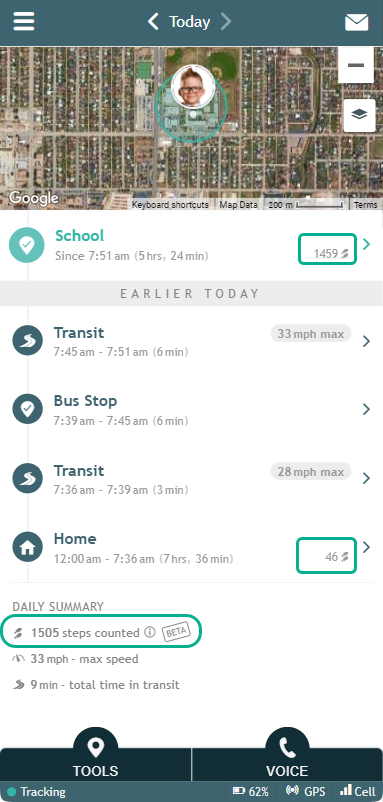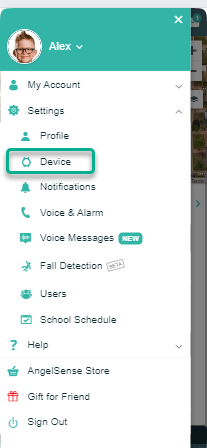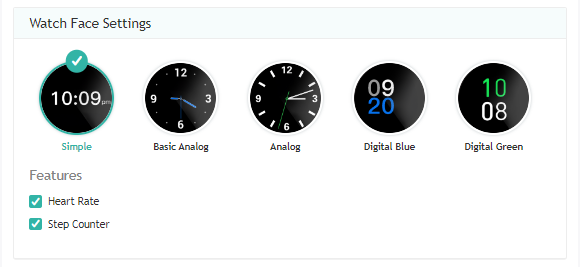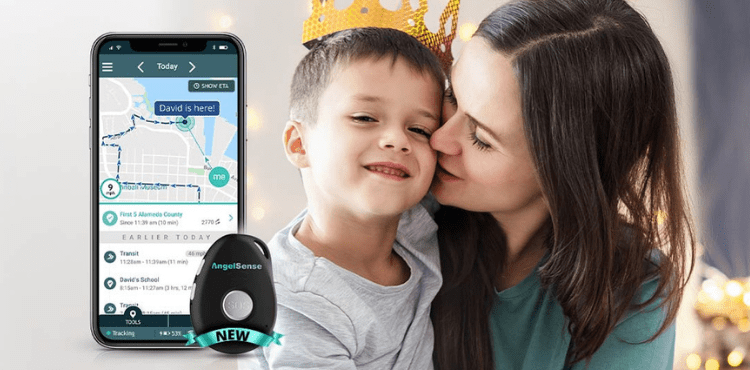AngelSense has always had a mission of providing maximum protection and a greater sense of independence for those who are most vulnerable. This is why we are always looking for ways to improve and add new features that will keep your loved one safe. Our latest 2022 version is so much smaller with all of...
GO » » Back
Step Counter
The Step Counter shows the number of steps for each named location and the daily total in the summary at the bottom of the Timeline.
Benefits of having access to this information:
- Daily movement monitoring to see how active they are.
- Check for excessive steps at a specific location. Are they calm or restless and pacing?
- Set daily health goals for a number of steps and keep an eye on changes. Changes could mean they aren’t going outside for recess or planned activities.
- During outings, monitor steps to verify participation.
- Use together with “Location Playback” to see if there are changes in routine, verify if outdoor activities are consistent.
- Assistive tool for wandering: validate elopement, if indoors and steps stopped then they are most likely hiding.
- If steps stopped after arrival at school, it could indicate that they didn’t get off the bus.
- In an open area or indoor location, use together with “Show My Location” to determine distance from you when steps stop.
**Please note that if you have the Watch, you will need to activate the Step Counter in your app in order for the Step Counter to show on the Watch face. (The steps will show in the app even if the Step Counter is not activated to show on the Watch face.)
- Go to the Main Menu and select ‘Settings’ and ‘Device’
2. Select a Watch Face, select the ‘Step Counter’ box, and Save