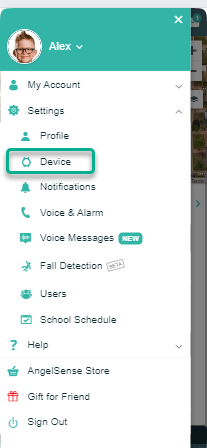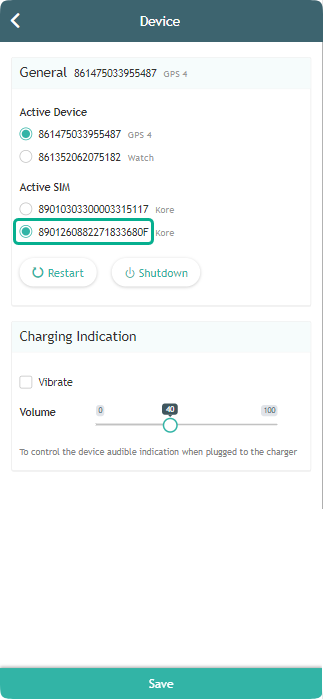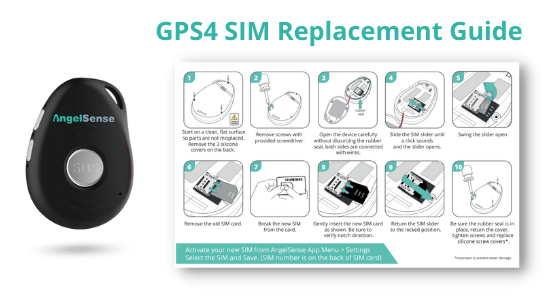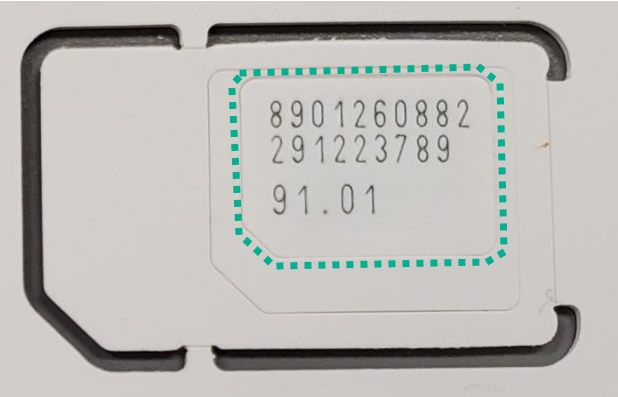Please activate your replacement device ASAP to avoid a lapse in coverage. The inactive device's SIM will automatically be suspended after 7 days. 1. Charge your device near a window. 2. Click Menu > Settings > Device 3. Your AngelSense device ID number is on the back of the GPS4 device or on the...
GO »SIM Replacement
Follow these instructions to open your device and replace your SIM card. Click images to enlarge them.
To Activate Your New SIM
- Click Menu > Settings > Device
2. Select the new SIM, Click “Save”
3. Insert the replacement SIM into your device
Which device do you have? Scroll for device options.
SIM Replacement Guide (GPS4) CLICK TO DOWNLOAD INSTRUCTIONS
- You must activate your new SIM in your app in order to use it. (see instructions above)
- The SIM will come attached to the card (this is to ensure no damage to the small card).
- Start on a clean, flat surface so parts are not displaced
- Remove the 3 silicone covers on the back.
- Remove screws with provided screwdriver.
- Open the device carefully without disturbing the rubber seal, both sides are connected with wires.
- Slide the SIM slider until a click sounds and the slider opens.
- Swing the slider open.
- Remove the old SIM card.
- Break the new SIM from the card.
- Gently insert the new SIM card. Be sure to verify notch direction.
- Return the SIM slider to the locked position.
- Be sure the rubber seal is in place, return the cover, tighten screws and replace silicone screw covers*.
- Click “Restart” to restart the device (See: Remote Refresh/Shutdown)
- Take the device out in transit at least 10-15 miles outdoors away from charging location. This way the device can fully connect to local towers and GPS in the area.
Please note: Do not throw away the old SIM until you have confirmed with our technical department that your device is working properly and nothing more is needed.
*Important to prevent water damage
Video Tutorial:
SIM Replacement Guide (Watch) CLICK TO DOWNLOAD INSTRUCTIONS
- You must activate your new SIM in your app in order to use it. Your SIM number is on your box. (see instructions above)
- The SIM will come attached to the card (this is to ensure no damage to the small card).
- Start on a clean, flat surface so parts are not displaced
- Remove strap from watch by sliding the lever to release it.
- Remove SIM card holder and place new SIM in the holder. Note notch direction.
- Put holder back, check that it’s closed properly and return strap to watch.
- Click “Restart” to restart the device (See: Remote Refresh/Shutdown)
- Take the device out in transit at least 10-15 miles outdoors away from charging location. This way the device can fully connect to local towers and GPS in the area.
Please note: Do not throw away the old SIM until you have confirmed with our technical department that your device is working properly and nothing more is needed.
Video Tutorial:
Notes
*Please activate your replacement SIM as soon as you receive it in order to avoid a lapse in coverage. After 7 days, the inactive SIM’s cellular line will automatically be suspended. You may dispose of the old SIM as you see fit.
Please contact Customer Care if you need any help!