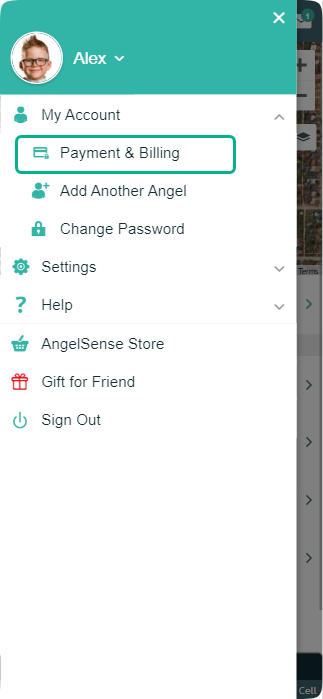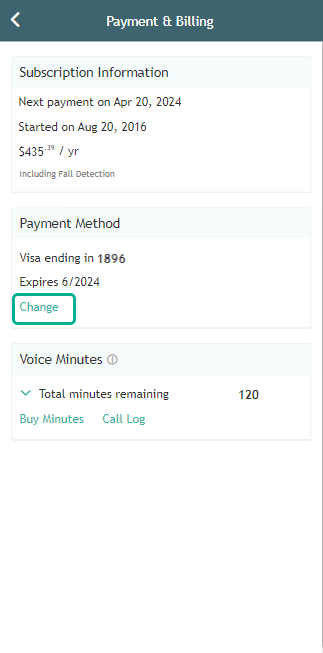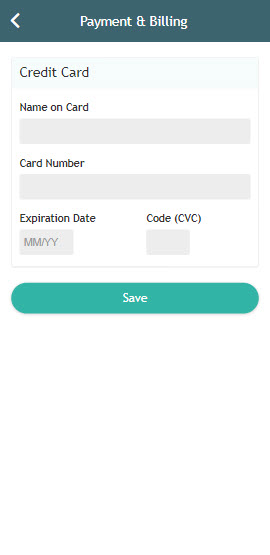» Back
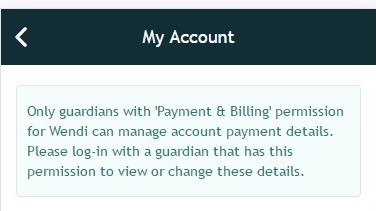
Updating Payment Info
Primary Guardians can update their payment method anytime:
2. Select “Change” under “Payment Method”
3. Enter in your new card details
4. Click “Save” and your payment details have been updated!
NOTE: If you are receiving the message of being a Guardian that does not have permission to manage account payment details, then you are not a Primary Guardian. Please have a Primary Guardian add you as such in order to manage account payment details. Adding Primary Guardians
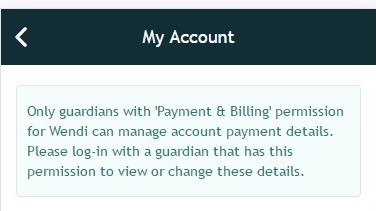
*If you have multiple Angels, you will need to do this for each account. Please see this FAQ on how to switch between your Angels: Selecting Angel – Two Devices, One App