Remote App and Device Software Update
To check if you have the newest version of the AngelSense Guardian app:
- Open the AngelSense Guardian app on your phone.
- Go to Help> About. Make sure it says: App: 3.0.5
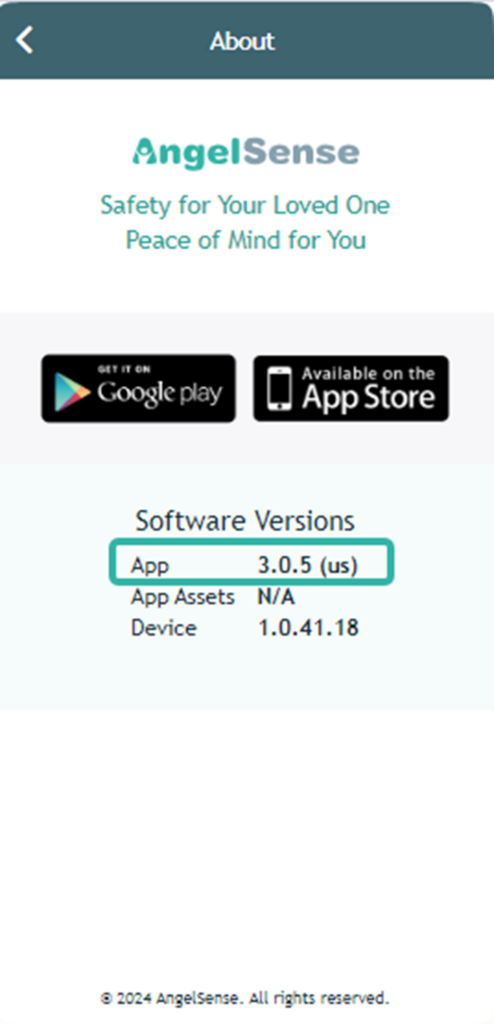
- If your Software Version is NOT the current version, follow the instructions below for iOS or Android.
____________________________________________________________
iOS
To update the AngelSense Guardian app on iOS:
(Easiest solution: Simply Uninstall and Reinstall the app to automatically get the newest version.)
- Open the App Store and tap your profile account icon on the top-right.
- Scroll down to see pending updates.
- Simply tap UPDATE next to the AngelSense Guardian app or tap Update All to update all apps at once.
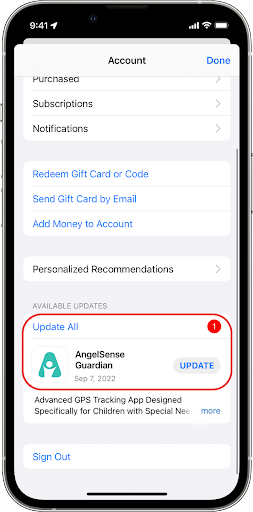
- If you want the AngelSense Guardian app to update automatically in the future, go to Settings> App Store, then tap App Updates to turn it on.
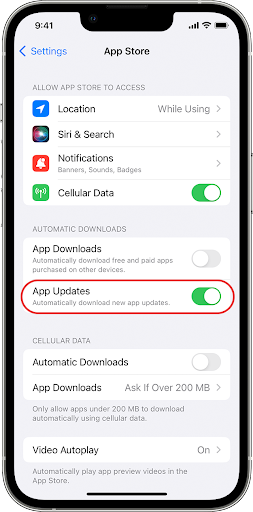
___________________________________________________________
Android
To update the AngelSense Guardian app on Android:
(Easiest solution: Simply Uninstall and Reinstall the app to automatically get the newest version.)
- Open the Play Store and tap your profile account icon on the top-right.
- In your profile account, tap Manage apps & device.
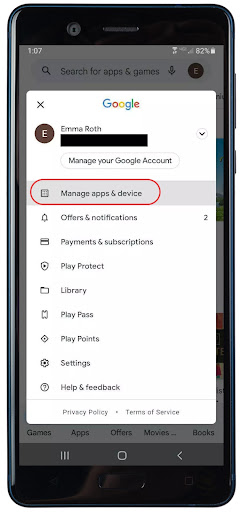
- Go to Manage apps & device> Overview. Here, you’ll see the option to Update All apps.
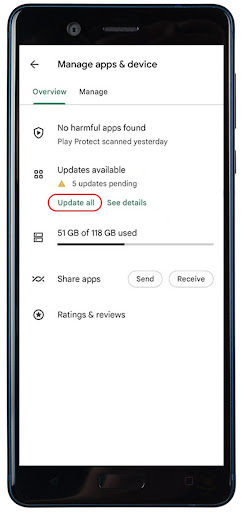
- If you want to update only the AngelSense Guardian app, go to Manage apps & device> Manage.
- Scroll down to find the AngelSense Guardian app.
- Simply tap Update next to the AngelSense Guardian app or tap Update all to update all apps at once.
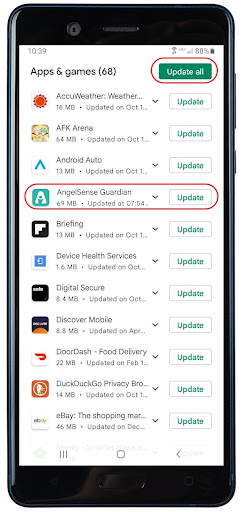
- If you want the AngelSense Guardian app to update automatically in the future, stay on the Manage screen and tap the app to open the “Details” page. On the app’s “Details” page, tap the three dot icon at the top-right. Turn on Enable auto update by tapping the green box to its right.
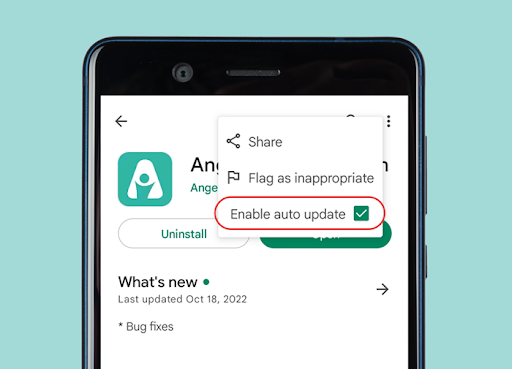
***App Not Compatible – Android 10
Unfortunately, Android 10 is an operating system from 2019 and is no longer supported by Android as of March 6, 2023. Due to this, installed (native) apps have slowly stopped being able to support phones with Android 10. As of our newest app version, 2.7.0 and above, the AngelSense native app is unable to work on an Android phone with Version 10. We apologize for this inconvenience. Please check to see if your phone has any available updates through your phone’s Settings. If there are no available updates, please see Installing the App for guidance on how to save the AngelSense web app as a shortcut on your phone’s home screen.
Please also note that you will no longer be able to receive the mobile (push) notifications via the AngelSense app if you are unable to use the installed (native) app. If this is the case, please Contact Us if you would like to switch to text notifications.

