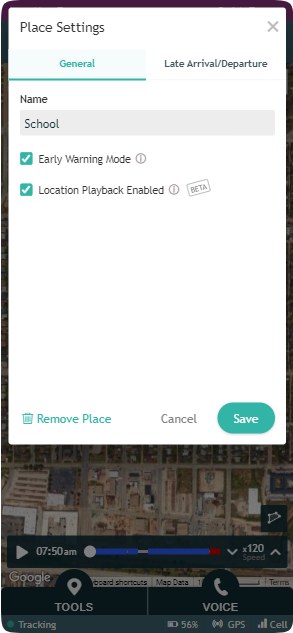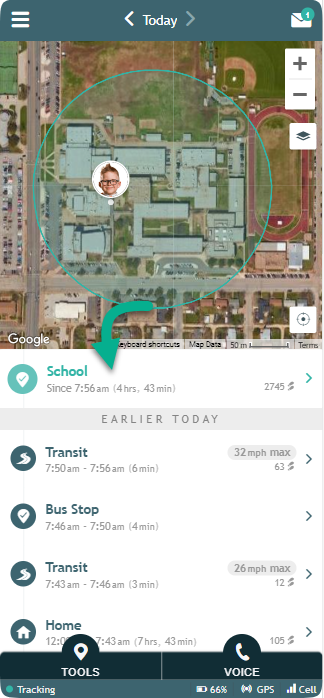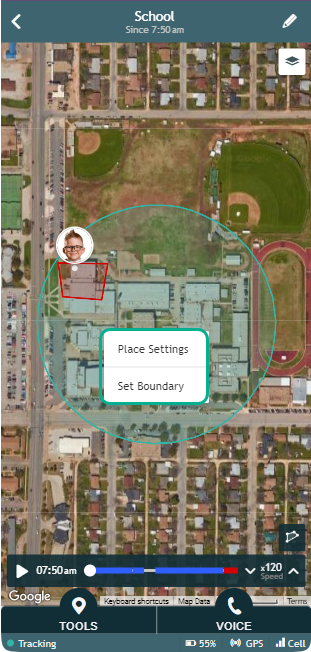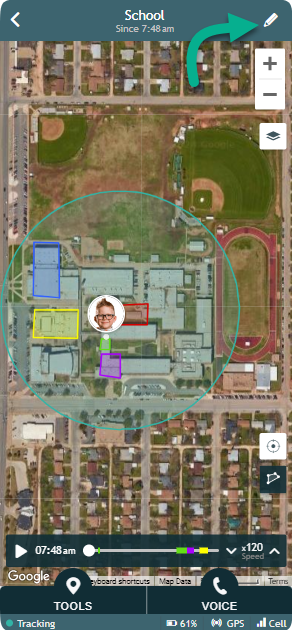» Back
Editing Place
If you would like to edit or remove a named location in order to stop receiving notifications for it, follow these steps:
For a current location:
- Click anywhere on the radius in the map showing at the top of your Timeline.
- Click on “Place Settings”
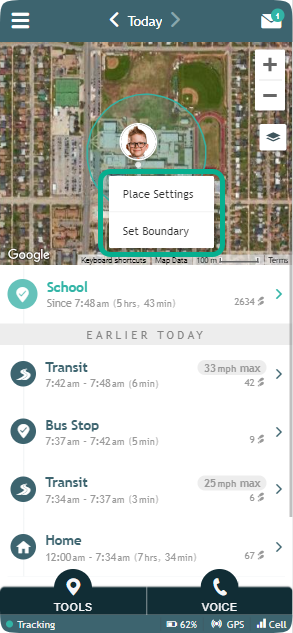
- You can edit the place’s name and other settings or click on “Remove Place” to remove the name and stop receiving notifications for this location.
(Note: The location will show as “Unnamed Place” in the Timeline if you choose to remove the place.)
For a past location:
- Click on the location in the Timeline that you wish to edit. You can click on the back arrow in order to edit locations visited on previous days. You can also click on any location in the Timeline and see all named locations on the map in order to find the location you are looking for.
2. You can either select any area within the radius and select ‘Place Settings’ OR select the pencil icon on the right hand side of the status bar.
5. You can edit the place’s name and other settings or click on “Remove Place” to remove the name and stop receiving notifications for this location.
(Note: The location will show as “Unnamed Place” in the Timeline if you choose to remove the place.)