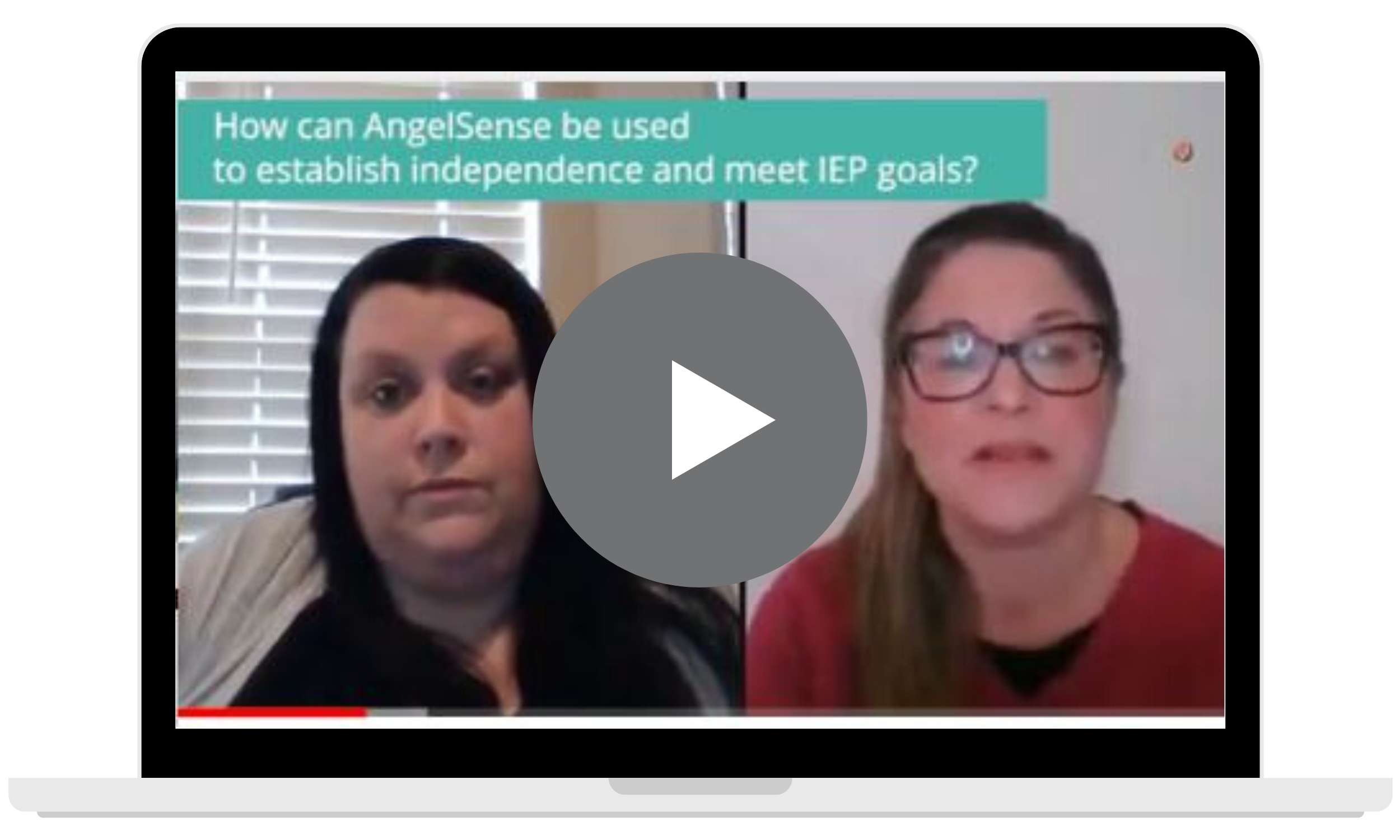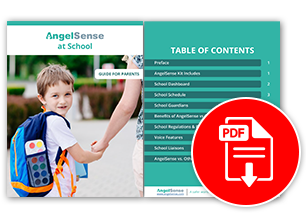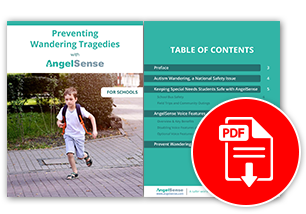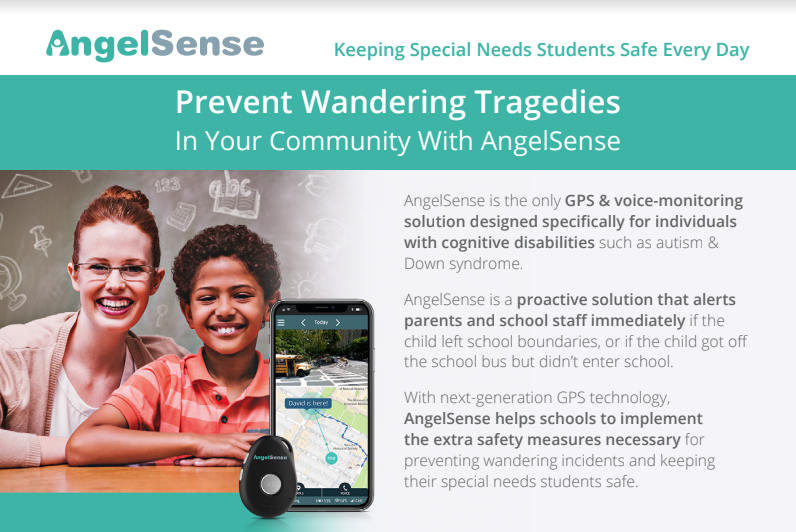» BackDisabling Voice Features at School
Voice features at School
Schools generally welcome the AngelSense solution and many are using AngelSense during school to help keep the child safe and locate them quickly in case they wander. In some cases, school staff requests parents to use 2-Way Voice to help calm down the child in case of severe meltdowns.
Some schools request the parents to use the voice features in an emergency only. Other schools require that the voice features are disabled during school hours to comply with school policies against electronic devices.
For schools that require disabling the voice features, AngelSense provides an automated mechanism to disable the voice features according to a predefined schedule specifying school days and school hours. You can also read more about AngelSense and schools in our Guide For Schools. You can also contact us and ask to speak with one of our School Liaison’s for any help beyond this information below.
2-Way Voice and 1-Way Voice
2-Way Voice allows a parent to call the device to be able to talk to their child without them needing to “pick up” or click anything. This allows parents to help and support their child from afar, or give them more independence.
The voice options are also critical when the child is indoors, as GPS does not work indoors. The parent can get a better understanding of the child’s location and guide them to safety.
Control Over the School Schedule
Once defined, the school and parents need to agree on who can change the School Schedule (including enabling it immediately for the same day). In all cases, all parties can receive a notification each time the voice features are enabled/disabled as well as each time the School Schedule itself is changed.
- Parent (default): If the Parent is allowed to edit the School Schedule, the parent can sign an agreement stating they will not use the voice features during school hours and will only enable it in an emergency situation or on a day that the child is not attending school.
- School: If the School is allowed to edit the School Schedule, the parent needs to add at least one school staff member as a School Guardian (email and phone number). This school staff can edit the School Schedule to enable the voice features if needed.
- AngelSense Customer Care: If neither the Parent or the School will be allowed to edit the School Schedule, the parent needs to sign an agreement relinquishing their ability to change the School Schedule. To change the schedule, the school needs to send a written request from a predefined email address.
The recommended option that assures maximum safety, is to allow the parent to control the schedule since all parties receive a notification for the change. In our experience, in emergency situations, an experienced user of the app must be able to quickly enable the features and use them, e.g. use 2-Way Voice to help guide the child.
The school hours are determined by the times and dates set up in the School Schedule.
Primary Guardians have the ability to Add, Edit, and Delete School Guardians and also set up the School Schedule from their Menu. There is no limit to the number of School Guardians you can have.
School Guardians can be given, by the parent, any of the following options:
- Timeline: Ability to see the Timeline ONLY during school hours
- Notifications: Receive notifications ONLY during school hours
- Arrival/departure: As determined by the times and dates set up in the School Schedule
- Status Changes: Sent anytime a change is made to the School Schedule.
- Edit School Schedule: Ability to edit the School Schedule
- A notification can be sent when any changes are made
For an overview of the School Dashboard (the school’s view) click here.
AngelSense is committed to the protection and privacy of the children we serve, as well as the privacy of the children they encounter while wearing the AngelSense device throughout the day.
It is our sincere intention to provide parents and schools a tool to safeguard children prone to elopement, to assist teaching for independence and to assist and enrich the sharing of the child’s daily activity information between parents and teachers.
Still have more questions? Email us your contact information at schools@angelsense.com and one of customer care school liaisons will be happy to answer any questions or concerns.
Documents
Commitment Letter
We have agreements that you can fill out, should they be requested by the School. If the school needs the parent to not be able to edit the features listed in the voice agreement, please contact AngelSense school liaisons and ask us how we can help. If the school has wording or more restrictive language needed, simply let us know, we are happy to accommodate any requests that we have the ability to edit.
School Voice Agreement
Notes
Note for Schools: If you are a school requesting the call features be disabled, please contact the parent to set you up as a School Guardian. See our Guide for Schools.
Notes for Parents:
- School Guardians do not have the ability to use 2-Way Voice, 1-Way Voice, or the Alarm.
- If you would like to provide your school with full access to the app, just add them as a regular Guardian. (You will not be able to enter the same person as Guardian and School Guardian).
- You can receive notifications of any changes made to the School Schedule