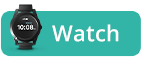» Back
Empty timeline
If your timeline in your app is blank, please follow our troubleshooting steps to help!
Charge the device by a window
GPS is ineffective indoors but typically after some time by a window it will identify your home.
- Be sure that the charger is correctly positioned on the magnetic charging port. The Red light blinks when charging and stays solid when fully charged.
- A full charge takes two hours.
- If the red light is not blinking or solid:
- Try charging in an alternate outlet.
- Try charging with only the USB portion of the cord. (i.e. computer)
- Try charging with an alternate charging plug, if available.
- Try charging the device without the plastic sleeve.
Restart the device
- Restart your device by pressing and holding down the top side button first, making sure that it is fully pressed in, and then also press and hold down the SOS button at the same time until the device vibrates.
- It will then power off and restart.
- You will know that the device has powered back on when you can see the lights blinking.
Take the device out on a drive
- After restarting the device, please try taking the device out in transit at least 5-10 miles outdoors away from the charging location.
- Once the device is able to connect to local cellular towers and GPS in the area, you should be able to see your route on the map.
If you still do not see the device’s location in your app, please contact AngelSense at support@angelsense.com.
Charge the device by a window
GPS is ineffective indoors but typically after some time by a window it will identify your home.
- Be sure that the charging pins are correctly positioned on the magnetic charging port.
- A full charge takes one hour.
- If the watch’s screen is not coming on:
- Try charging in an alternate outlet.
- Try charging with only the USB portion of the cord. (i.e. computer)
- Try charging with an alternate charging plug, if available.
Restart the device
- Restart your device holding down the SOS button for at least 20 seconds.
- The screen will go black when it starts powering off and the ‘Welcome’ screen will show when powering back on.
Take the device out on a drive
- After restarting the device, please try taking the device out in transit at least 5-10 miles outdoors away from the charging location.
- Once the device is able to connect to local cellular towers and GPS in the area, you should be able to see your route on the map.
If you still do not see the device’s location in your app, please contact AngelSense at support@angelsense.com.