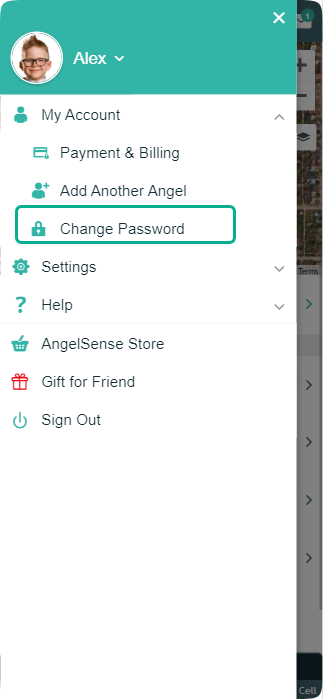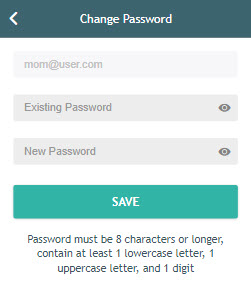» Back
Changing password
To change your password:
- Go to your Menu on the left hand side and click “My Account” and “Change Password”
2. Enter the existing password in the existing password field.
3. Enter the new password in the new password field.
- Must be 8 characters or longer
- Must contain at least 1 lowercase letter
- Must contain at least 1 uppercase letter
- Must contain at least 1 digit
- *The password is case sensitive.
4. Enter the new password in the confirm password field
5. After successfully changing the password, you will receive the following message: “Successfully Changed Password”.
Note: Passwords that do not comply with the requirements or if the new and confirmed password entries are not identical, the password will be rejected. The user will receive an error message and the password will not be changed.